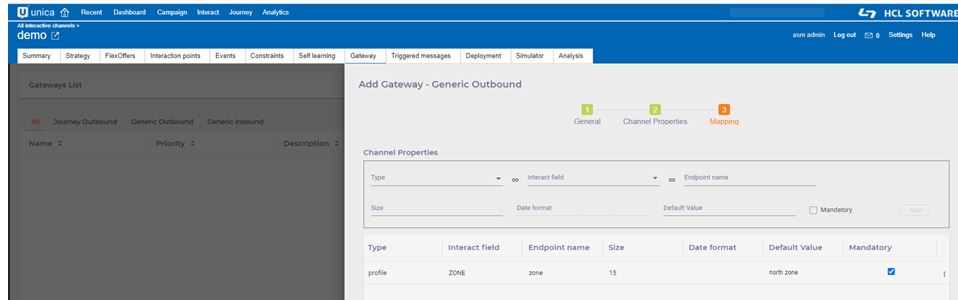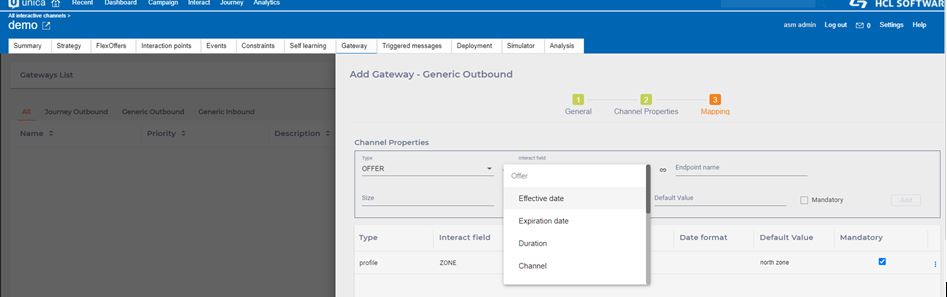Create Generic Outbound Gateway Mappings
To create Generic Outbound Gateway Mappings, complete the following steps. Access the
Gateway tab under the Interactive Channel screen.
- Under All Interactive Channels, select an Interactive Channel that you want to work on. This redirects you to the detail page of the Interactive channel with multi-tabs.
- Click the Gateway tab.
- Click Gateway and then click Generic Outbound.
- On General tab, provide the required details.Note: See the General tab section of the Create Journey Outbound Gateway Mappings topic for details.
- On the Channel Properties tab, specify if any additional channel property mapping is required.
- On the Mapping tab, you can specify the mappings between Interact and
endpoint applications.
Mapping
- Under the Type list, select the OFFER or PROFILE for mapping.
Interact fields lists the corresponding attributes
Example: When OFFER type is selected the “Interact Field” lists the Offer Attributes for mapping.
- Specify the Endpoint name.
- If the selected “Interact Field” is of string type, “Size” field is
enabled, you can specify the maximum size.
If the selected Interact Field is of Date type, “Date format” field is enabled. You can provide the “Date format” which is specified on the endpoint application for the attribute specified in “Endpoint name” field.
- Select the Mandatory checkbox, if the field is required on the Endpoint application. In this case, the Default Value is required.
- Click on Save button to save the Gateway mappings.
- Under the Type list, select the OFFER or PROFILE for mapping.
Interact fields lists the corresponding attributes