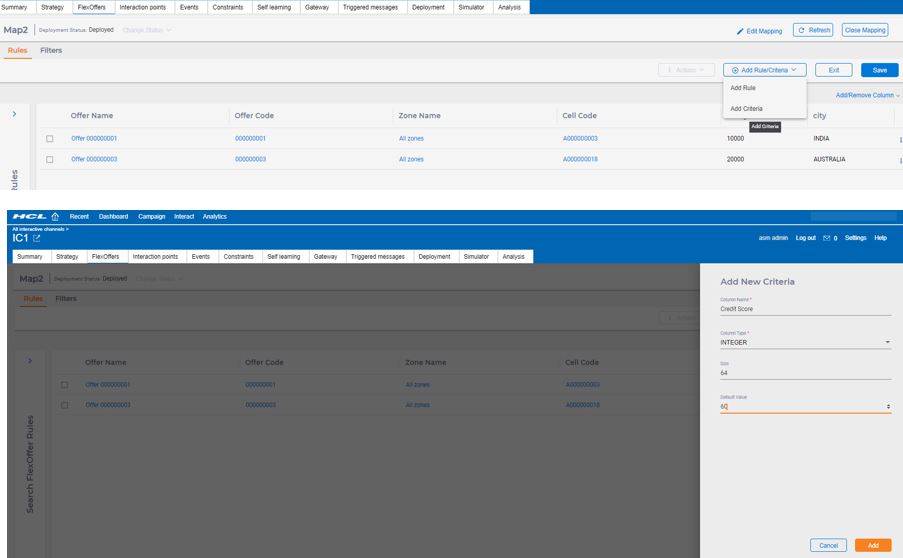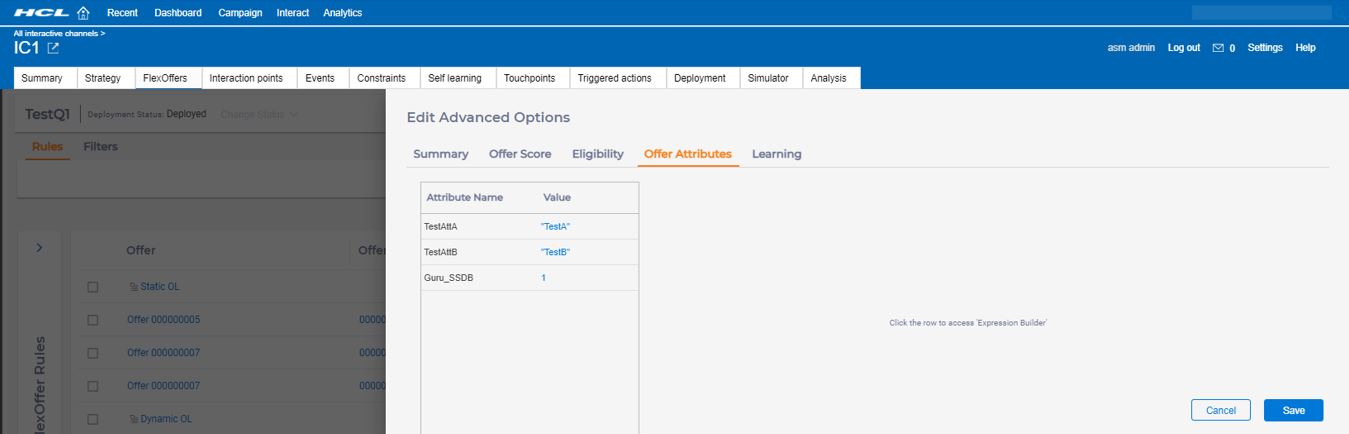Edit FlexOffers mapping table contents
After creating the FlexOffers mapping table, using powerful build in tools you can search the data, edit data, add dynamic columns to the table, and modify advanced settings. In the list of FlexOffers window, select the FlexOffers mapping table that you want to apply FlexOfferRule (table row) or FlexOffers criteria (table column). You can perform the following actions.
Search FlexOffer rules
- Click Search FlexOffer Rules. box. You can expand and collapse the Search FlexOffer Criteria box using "<".
- Click Add Rule Attribute.
- Under Column Name, Operator, and Value lists, select the appropriate value.
- Click Apply. The detailed search results immediately display on the right panel of the page.
Hide/Display columns
You can click Add/Remove Columns to select the columns you want to display on the table.
Add FlexOffers rules/criteria
FlexOfers rule is mapping record. It includes offer, zone, cell, user profile data, user activity data and user defined columns data. In FlexOffers table each row data represents one FlexOffers rule.
For example: FlexOffers Rule.
FlexOffers criteria is the mapping field. For example, marketers want to map offer, zone with customer credit score. Marketers can add credit score criteria (or column) to FlexOffers table.
- Click Add/Edit Offers.
- In the Add Rule/Criteria list, click Add Rule.
- Provide Offer Name and Offer Code.
- Click Add and then click Save.
- Click each value to change if the value is required.Note: There are two special values for CellCode.
- Default cell: When selected, the setting in
Affinium|Campaign|partitions|<partition>|Interact|whiteList|<audience level>|offersBySQL:defaultCellCodeis used. - New cell: When selected, a new target cell is created when saving this rule.
- Default cell: When selected, the setting in
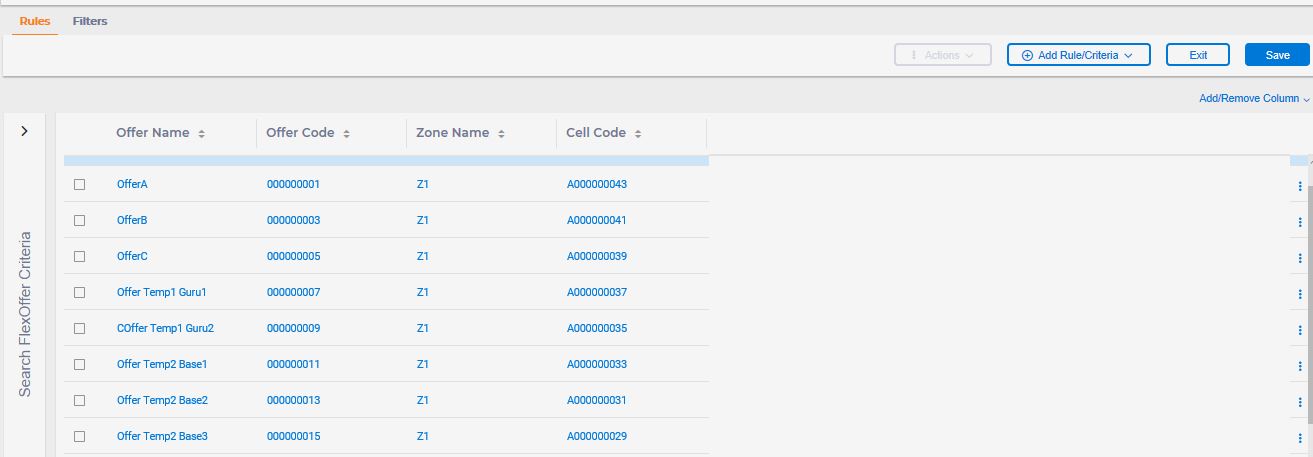
- Provide Column Name and Column Type.
- Provide Size and click Add.
- Click Save.
Copy, Delete, and use Advanced Options
Click 
Offer attributes in Advanced Options
In FlexOffer or SmartRule, offer attribute can be of SSDB (Single Select DataBase) type offer attribute.
For example: in the following sample FlexOffer, SSDB Offer Attribute = Guru_SSDB and value=1
From ua_attributedef table, you can get the details of SSDB attribute "Guru_SSDB" value=1.
The Guru_SSDB attribute look up table is customer_profle, lookup column id is customerid, and lookup display column is country. Value=1 means the customerid=1.
In version 12.1.2, Interact treats SSDB just like any other offer attribute. The SSDB Attribute value is the lookup column id value.