Overview of offers in personalized email
You create offers in Unica Campaign, based on an offer template that defines default offer attributes. In the Deliver Message Editor or Quick Builder, you can associate an offer with an asset, either an image or snippet, that contains a URL. When you add the asset to an email communication that is sent in a mailing, Deliver tracks recipient responses and returns the data to Campaign.
The following diagram illustrates the overall workflow and systems that are involved in sending email offers in Deliver.
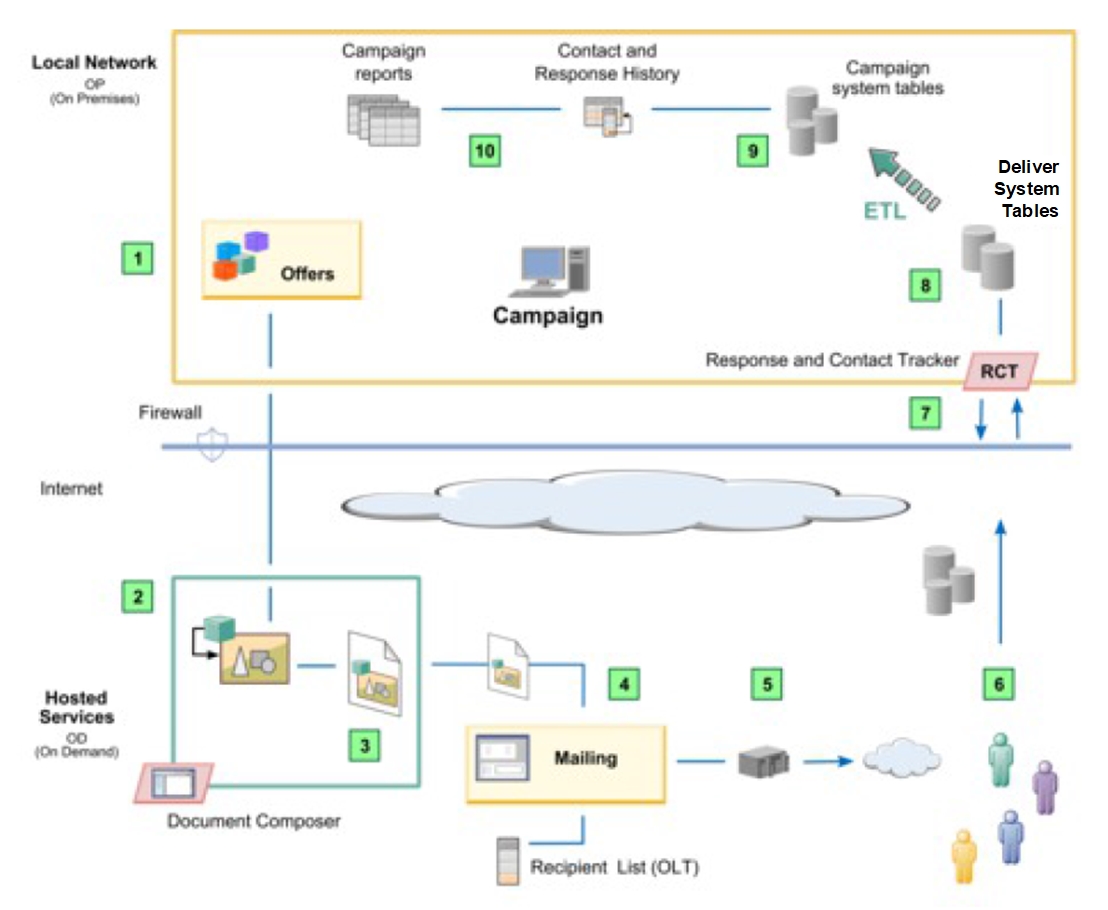
| Action | Description | |
|---|---|---|
|
|
Create offers in Campaign. |
Use standard Campaign procedures to create the offer attributes, offer templates, and offers. Offers that you add to personalized email are no different from offers that you create for other channels. |
|
|
In the Deliver Message Editor, associate the offer with an asset in the Content Library |
In a browser, you can log in to your HCL Unica installation and search for offers created in Campaign. The search finds offers for which you have at least Read access. |
|
|
Add the asset with the associated offer to an email communication. |
An asset can be associated with only one offer at time, but an offer can be associated with more than one asset. |
|
|
Reference the email communication to a mailing. |
You can send offers with standard, scheduled, or transactional mailings. You can also include offers as part of an A/B test. You cannot add offers to a communication that also contains a Forward to Friend link. |
|
|
Send the mailing. |
Start or schedule a mailing run, or enable the mailing for transactional email. Offers and offer parameters are evaluated during the mail merge. Deliver generates unique treatment codes for offer tracking. |
|
|
Mailing recipients open the email and click the offer links. |
The responses are directed to the hosted email environment. Unica stores the email and offer response data until it is requested by Campaign. |
|
|
In the Campaign installation, the Response and Contact Tracker (RCT) requests the latest response data. |
By default, the RCT requests response data every 5 minutes. For more information on how the RCT communicates securely to retrieve response data, see the Unica Deliver Startup and Administration Guide. |
|
|
Response data, including offer responses, are stored in the Deliver system tables. |
The Deliver tables are part of the Campaign schema. In addition to offer data, they contain data for email transmission, delivery, opens, and link tracking. For more information, see the Unica Deliver System Tables and Data Dictionary. |
|
|
Campaign runs an ETL operation to move offer data from the Deliver tables to the Campaign system tables. |
The ETL process runs automatically. In the Campaign configuration settings, you can configure how frequently the process runs. After the ETL process completes, the new email offer responses are available in the Campaign contact and response history. |
|
|
Run Campaign performance reports to display the offer results. |
Use standard procedures for running Campaign reports to analyze the offer responses. Offer responses appear in the Campaign Detailed Offer Response Breakout Report. |









