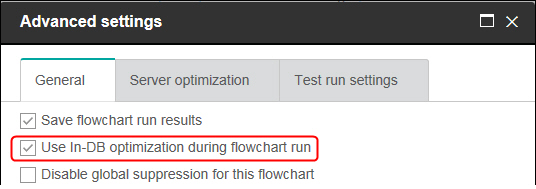Setting in-database optimization to improve flowchart performance
Using in-database optimization can improve flowchart performance. When in-database optimization is on, processing is done on the database server and output is stored in temporary tables on the database server whenever possible.
About this task
You can apply in-database optimization in two ways: globally and for individual flowcharts. The best practice is to turn off the global configuration setting and set the option at the flowchart level.
Procedure
- To adjust the option globally, at the partition level:
- Choose .
- Choose .
- Set useInDbOptimization to TRUE (on) or FALSE (off).
- To override the option for an individual flowchart:
When you save and run the flowchart, in-database processing will be used whenever possible, if you are using in-database optimization.Note: In-database processing cannot be done if you specify any limitations on the output cell size or if temporary tables are disabled for a process.Note: During a long running campaign flowchart, Campaign application loses connection to the DB2 database. Long running Campaign flowchart fails with SQL30081N error on Campaign server log file. To run long running Campaign Flowchart, you must set the
STALE_CONN_TIMEOUT(seconds time period) environment variable in Campaign listener (rc.unica_ac/cmpServer.bat). script files. Campaign server finds that if connection is idle for (STALE_CONN_TIMEOUT) seconds time period, it will re-open that connection.