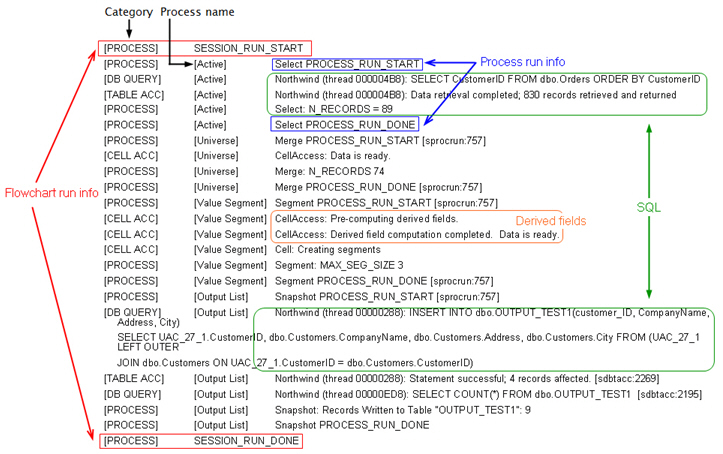Flowchart log file structure
To analyze flowchart log files, it helps to understand the log file structure.
The following example illustrates the log file structure. To view or set logging
options, open a flowchart for editing and use the Log options menu ![]() menu. The Logging options
choice lets you adjust the logging level (Information, Warning, Error, Debug), specify which event
categories to log, and include the Process ID in log entries.
menu. The Logging options
choice lets you adjust the logging level (Information, Warning, Error, Debug), specify which event
categories to log, and include the Process ID in log entries.
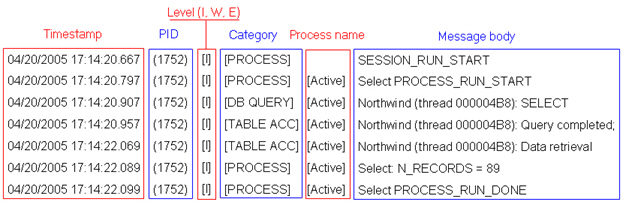
The following example shows a portion of a flowchart log file. When you analyze a log file, it is helpful to identify where each process run starts and ends and to see the SQL that generated the database queries. Depending on your flowchart, you can also look for information about derived fields or other entities that you are interested in analyzing.