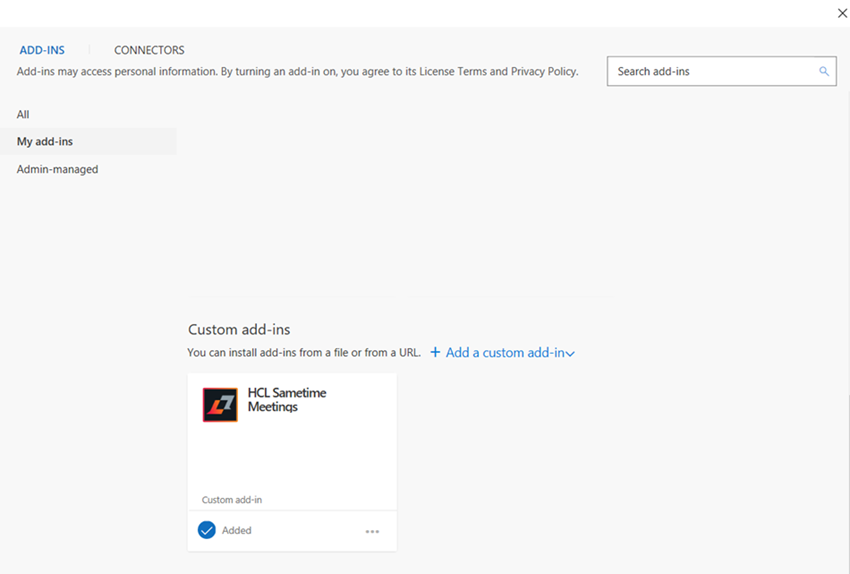Add a custom add-in from file
To use HCL Sametime Meetings®, first install the custom add-in to microsoft outlook from a file.
To install a custom add-in from the file:
- Click Get Add-ins
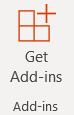 .
. - Click My add-ins.
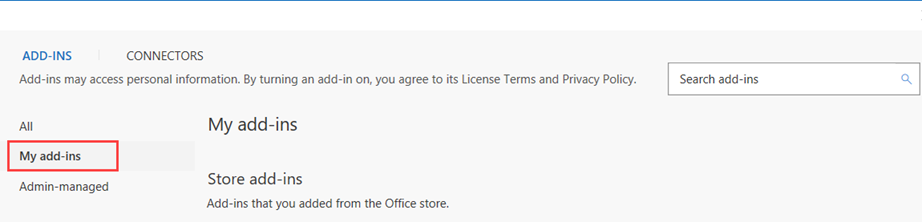
- In the Custom add-ins section, click Add a custom add-in.
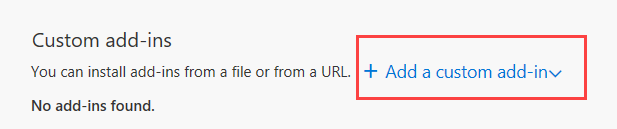
- From the drop-down menu select Add from file.
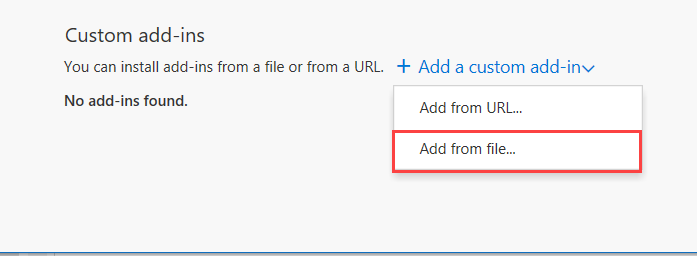
- Choose the location of the file where the user hosts the
application. To choose the file:
- Run the command in the command prompt to
download the .xml file to the local drive.Note:
https://<hostname of sametime installation>/outlook/manifest.xml -o manifest.xml - Press enter. It downloads the .xml file to the local drive. The user can choose the file from the location.
- Run the command in the command prompt to
download the .xml file to the local drive.
- A warning message displays on screen. Click Install.
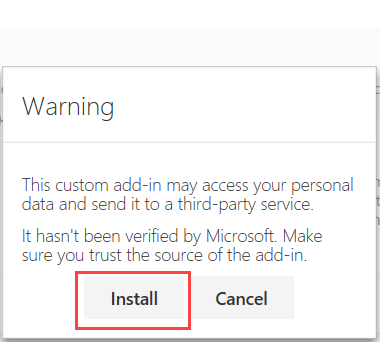
- The HCL Sametime Meetings adds in successfully to outlook.