Monitoring operations or transports
Use the Monitor Configuration view to add operations or transports to be monitored. The operations or transports are, by default, enabled for recording. You can also remove monitors for one or more operations or transports.
Procedure
- Open the Monitor Configuration view. See Monitor Configuration view.
-
To add an operation or transport, click the Select operations or
resources to monitor (
 )
icon.
By default, the Select a Resource dialog displays available operations and hides transports. To toggle the display of transports, click the Show/Hide recordable resources icon (
)
icon.
By default, the Select a Resource dialog displays available operations and hides transports. To toggle the display of transports, click the Show/Hide recordable resources icon ( ). To toggle the
display of operations, click the Show/Hide operations
icon (
). To toggle the
display of operations, click the Show/Hide operations
icon ( ).
). - Select an operation or transport from the displayed options and click OK.
- Optional:
If you selected an operation (not a transport), you can optionally add monitors
for the transport that the operation is configured with, or other transports or
operations that are listed on the References page for the operation.
Add these monitors to record multiple related operations at once.
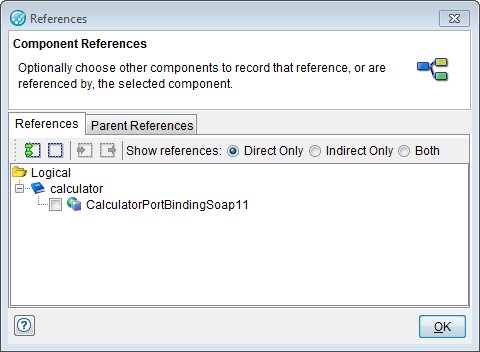
-
To stop monitoring an operation or transport, select one or more monitors
(press Ctrl or Shift to select multiple entries), and click the
Delete the Selected Monitors icon
 in the Monitor Configuration
toolbar. The selected operations are removed from the view.
in the Monitor Configuration
toolbar. The selected operations are removed from the view.
- The selected operations or transports are displayed (and enabled for recording, by default) in the Monitor Configuration view. To enable or disable recording for a specific monitor, select or clear the Enabled check box for the monitor. If a monitor cannot be created for an operation or transport, an error message with details is displayed.