Running a test in Google Chrome headless mode
You can play back tests in Google Chrome headless mode. This feature allows you to run tests in an automated testing environment where a visible user interface shell is not required. When you run the test, while Chrome opens the application URL, and UI actions are performed, the user does not see the UI.
About this task
- Headless mode is supported on the following operating systems:
- MacOS and Linux™ in Chrome 59 and later
- Windows™ in Chrome 60 and later
- In 9.1.1, headless mode is not supported when Chrome is running in Device Mode. This restriction has been removed in 9.2.
Procedure
-
Start IBM®
Rational® Functional Tester and click .
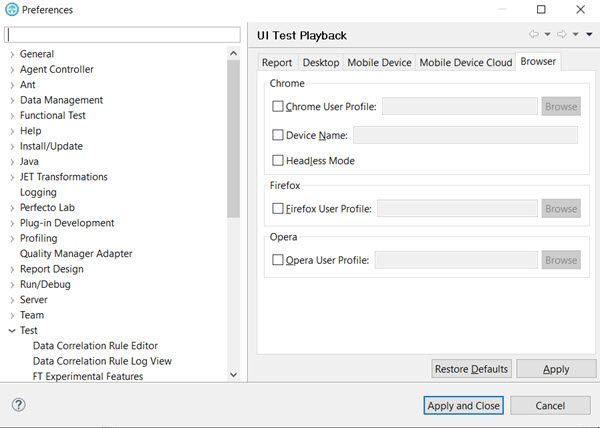
- Select Headless Mode under the Chrome section.
- Run the test. See Running a Web UI test.