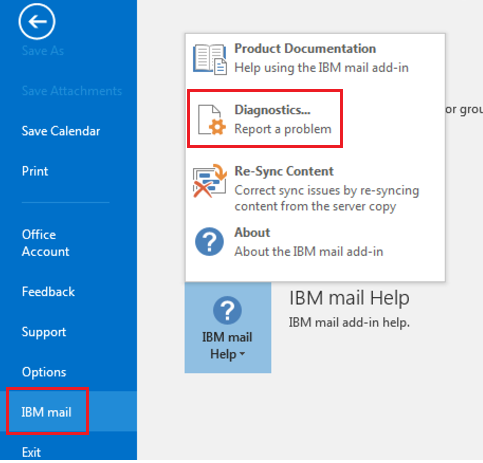Reporting a problem
If you can't resolve a problem with IBM mail support for Microsoft Outlook, you can report it to Support.
About this task
When you report a problem, you might be asked to submit log files. Complete the following steps to create, locate, and submit the logs.
Procedure
-
Verify that verbose logging is enabled:
-
Locate the logs:
There are two ways to locate the logs:
- Open Windows Explorer and navigate to the following folder (you can paste the path directly into
the address bar:)
\%temp%\ibm_mail_sync - Open the IBM Mail Help's Diagnostics dialog box and view the logs path:
- In Outlook, click .
- Copy the path that displays in the Diagnostics dialog box:
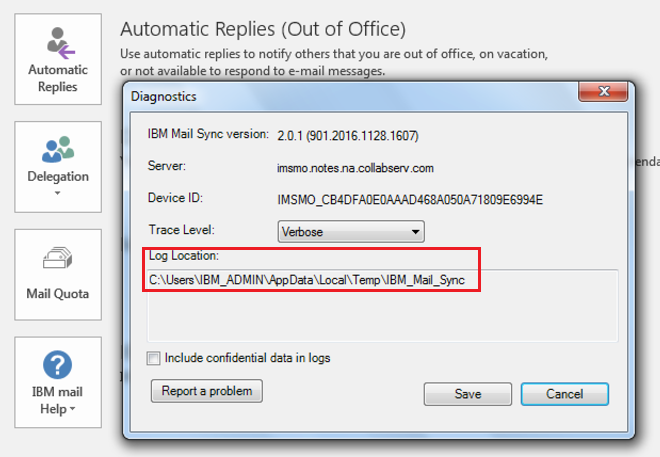
- Open Windows Explorer and navigate to the following folder (you can paste the path directly into
the address bar:)
-
Compress the logs into a .zip file:
In Windows Explorer, right-click on the folder and click .
- Mail the .zip file to the person who requested the logs.