Controlling content flow with workflows | HCL Digital Experience
Learn how to set up access across various content author roles who can create drafts, route drafts for review, check content status, and publish content.
Who should use this roadmap
You already created groups to represent your content author and reviewer roles and added users to these groups. Now, you must set access control for these groups to ensure that the content authors and reviewers have the correct access level at each phase of the authoring process. Use this roadmap to learn more about your options and to see a step-by-step example of setting access control for these groups to control what is published on the site.
Access control: Use workflows to control what content is published on the site
From the Web Content Library, you plan to create a workflow that contains Draft, Review, and Publish stages.
About this task
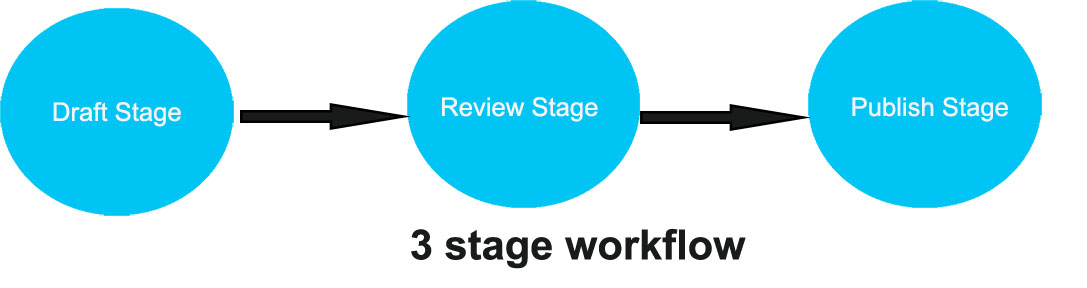
Procedure
The Draft and Publish stages are available to use in your workflow as samples. Your
goal is to create a three stage workflow that includes a Review Stage. You plan to use the sample
Draft and Publish stages and create the Review stage. After you create the Review stage, you can
create your workflow
-
Create the Review stage.
- Click the Applications menu and then click Content.
- Click the Web Content Authoring tab.
- Click .
- Click .
- Enter Review Stage for the workflow stage name.
- Click Save and Close.
-
Create your workflow.
- Assign access to the groups that contain content authors and reviewers at each stage of your workflow. Select the appropriate roadmap to learn more about the goals of these roles within the authoring environment and what access you must assign for these roles to accomplish their goals.
- Associate your new workflow with the landing page template that you plan to create.