Install and uninstall commands for HCL DX 9.5 CF196 and later container deployments to Kubernetes and Red Hat OpenShift platforms using Helm
The following are install and uninstall commands that are used to deploy or uninstall HCL Digital Experience 9.5 CF196 and later releases to Kubernetes and Red Hat OpenShift platforms using Helm.
Install command
# Helm install command
helm install -n my-namespace -f path/to/your/custom-values.yaml your-release-name path/to/hcl-dx-deployment-vX.X.X_XXXXXXXX-XXXX.tar.gz- The
my-namespaceis the namespace where your HCL Digital Experience 9.5 deployment is installed to. - The
-f path/to/your/custom-values.yamlmust point to the custom-values.yaml you have created, which contains all deployment configuration. your-release-nameis the Helm release name and prefixes all resources created in that installation, such as Pods, Services, and others.- path/to/hcl-dx-deployment-vX.X.X_XXXXXXXX-XXXX.tar.gz is the HCL Digital Experience 9.5 Helm Chart that you have extracted as described earlier in the planning and preparation steps.
NAME: dx
LAST DEPLOYED: Thu Jun 17 14:27:58 2021
NAMESPACE: my-namespace
STATUS: deployed
REVISION: 1
TEST SUITE: NoneHybrid deployment configuration
If you are installing in a Hybrid deployment
pattern, after successfully running the Helm deployment, you need to configure
services in DX Core to be aware of the external host name of your
hybrid DX environment. To complete these steps, log on to the DX Core Server and run
the following Config Engine tasks to enable other DX applications.
- Content
Composer:
<Path to wp_profile>/ConfigEngine/ConfigEngine.sh enable-headless-content -Dstatic.ui.url=https://<host-url>/dx/ui/content/static -DWasPassword=<was- password> -DPortalAdminPwd=<admin-password> - Digital Asset
Manager:
<Path to wp_profile>/ConfigEngine/ConfigEngine.sh enable-media-library -Dstatic.ui.url=https://<host-url>/dx/ui/dam/static -DWasPassword=<was- password> -DPortalAdminPwd=<admin-password> - Design Studio
(Beta):
<Path to wp_profile>/ConfigEngine/ConfigEngine.sh enable-content-sites -Dcontentsites.static.ui.url=https://<host-url>/dx/ui/site-manager/static -DWasPassword=<was-password> -DPortalAdminPwd=<admin-password>
Default URLs post installation
During the configuration process, you might need the following URLs to access different administration user interfaces.
Use the following default URLs to access HCL Digital Experience (Portal and WCM), the WebSphere® Integrated Solutions Console, and the Configuration Wizard:
- HCL Digital Experience (Portal and WCM)
-
https://yourserver/wps/portal
- IBM WebSphere® Integrated Solutions Console
-
https://yourserver/ibm/console
- IBM WebSphere® Integrated Solutions Console for Remote Search
-
https://yourserver:9043/ibm/console
- HCL Digital Experience Configuration Wizard
-
https://yourserver/hcl/wizard
Uninstall command
To remove your HCL Digital Experience 9.5 deployment from your Cluster deployed using Helm, it is recommended that you use Helm uninstall.
# Helm uninstall command
helm uninstall your-release-name -n my-namespaceThe my-namespace is the namespace where your HCL Digital Experience
9.5 deployment is installed to.
your-release-name is the Helm release name you selected during
installation.
release "your-release-name" uninstalled(Optional) External DNS configuration
- Run the following command to get a load balancer external
IP:
kubectl get services -n <your-namespace> - For Amazon EKS, you must add the external IP to
route53.
Figure 1. Sample configuration for Amazon EKS 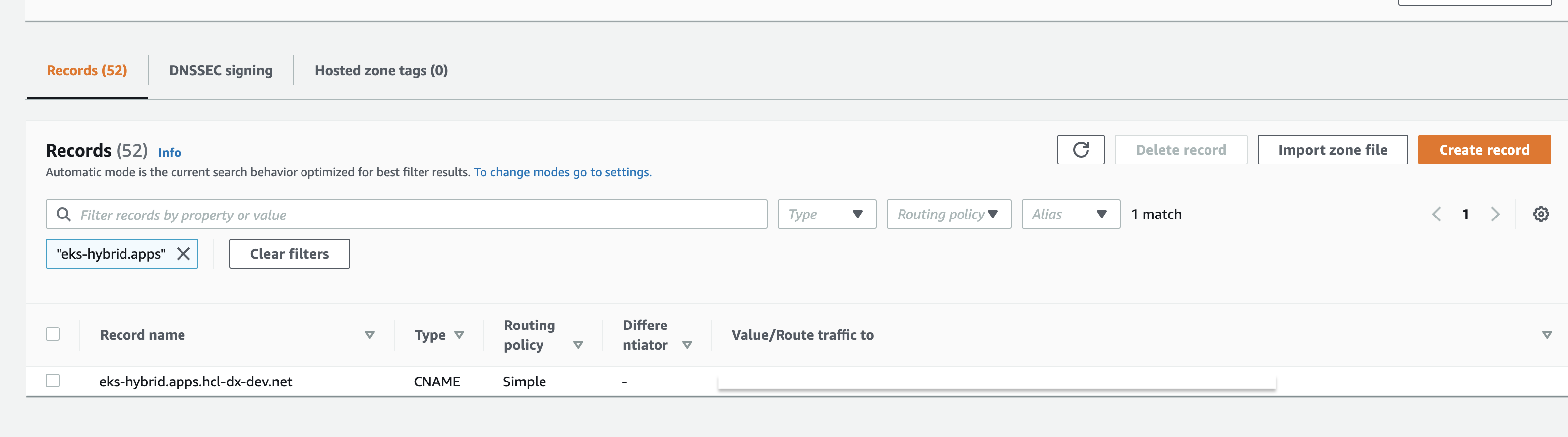
(Optional) Automated host extraction
As described in the Configure networking topic, there are instances wherein you do not know the resulting external IP or FQDN for your deployment and you left the host value empty. In that case, run a Helm upgrade command, and it automatically polls the Ambassador Ingress and extract the found IP or FQDN from there. The Helm Chart logic goes ahead and populates all application configuration with the correct settings.
# Helm upgrade command
helm upgrade -n my-namespace -f path/to/your/custom-values.yaml your-release-name path/to/hcl-dx-deployment-vX.X.X_XXXXXXXX-XXXX.tar.gzAdditional reference
Step by Step Guide: How to deploy HCL DX Container Update CF197 and higher to Microsoft Azure Kubernetes Service (AKS) using Helm