Installing individual components with Starter Stack
Install a Starter Stack to deploy the components for the service you want to deploy.
Before you begin
Before installing a Starter Stack, check that the following are in place:
- You have sudo access to all servers.
- ICp is installed and running. Check that you can access ICp in the browser at https://ipaddressofmaster:/8443/#/login with the username: admin and the password: admin
- Any required persistent volumes for the Starter Stack chosen are created, according to the table in Installing Component Pack services. You can check persistent volumes at https://ipaddressofmaster:/8443/#/storage/pvcs/
- Hybridcloud zip file is extracted.Note: The path to the install file is in the extracted folder at /microservices/hybridcloud/install.sh. If you extracted the zip to a folder called hybrid, the path to the installer would be hybrid/microservices/hybridcloud/install.sh. For this section, we will use hybrid/microservices/hybridcloud/install.sh in examples.
Procedure
-
On the ICp master server, provide the Starter Stack you want to install to the installation
script to install the images needed for your services. Starter stack components are listed in the
topic Installing Component Pack services.
For example, for Orient Me:sudo hybrid/microservices/hybridcloud/install.sh -ip <StarterStack>
For Customizer:sudo hybrid/microservices/hybridcloud/install.sh -ip orientme
For ElasticSearch:sudo hybrid/microservices/hybridcloud/install.sh -ip customizersudo hybrid/microservices/hybridcloud/install.sh -ip elasticsearchNote: You can only install one Starter Stack at a time. It is not possible to uninstall a single Starter Stack. An uninstall will uninstall all components.Note: If you have changed the ICp credentials from the default, you can pass the new credentials in as arguments like so:
If these arguments are not used, and the default credentials have been changed, you will be prompted for the ICp username and password.sudo hybrid/microservices/hybridcloud/install.sh -ip <StarterStack> -cu username -cp password -
In the browser, log into ICp dashboard and select Infrastructure from
the
menu, then click Images.
You will see the Starter Stack application images being loaded.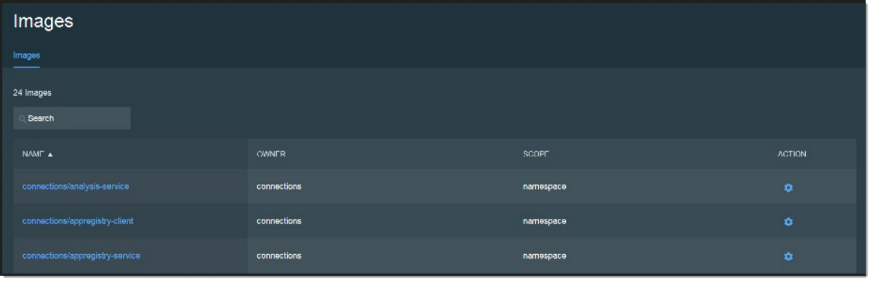
-
In ICp in the browser, from the menu click Workloads and then select
Applications to see the installed applications.
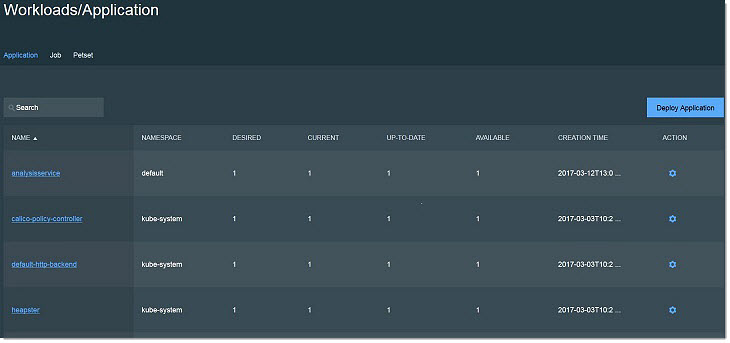 Note: It could take up to 10 minutes for the application to display.
Note: It could take up to 10 minutes for the application to display.