
Managing your content in Watson Content Hub
You can manage your content in Watson Content Hub, which can then be used in the Catalogs
tool.
Before you begin
Complete the following task: Enabling Watson Content Hub integration with WebSphere Commerce, which configures the transport method and enables SSL for the integration.
Procedure
- Go to Watson Content Hub at the following URL: https://www.digitalexperience.ibm.com.
-
Log in to Watson Content Hub by using your IBMid.
The Watson Content Hub home page is displayed:
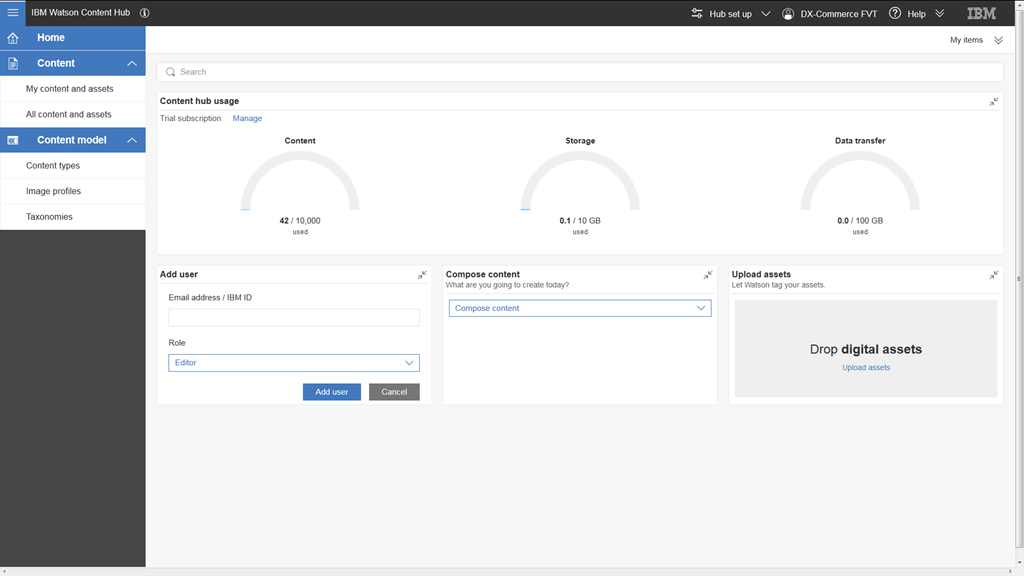
-
Manage your content and assets to be used with WebSphere Commerce.
- To create content from the home page, select Compose content. Or, go to and select Compose.
- To upload assets from the home page, drag and drop your files to the Drop digital assets area. Or, go to and select Upload assets.
- To manage existing content and assets, go to and click the name of the content or asset that you want to work with.