
Influencing search results using the Management Center
Business users can set search term associations, analyze search results, set search rules and filter the catalog. These actions influence the search results that shoppers see in the storefront.
Relevancy scores can help determine how products are ranked by default using certain keywords. Business users can then change how initial search results are ranked using search rules.
Topic overview
This topic contains several sections of interest related to working with search terms in the storefront.
Search term associations in the Catalogs tool
The Product Manager is responsible for creating and managing search term associations. Search term associations include synonyms and search term replacements, and linking search terms with landing pages.
- Synonyms increase the scope of search results by adding additional search terms to the customer's search submission.
- Replacement terms modify potential search results by changing the search terms from the customer's search submission.
- Landing pages promote certain products or activities in the store by directing to specific store pages based on the customer's search submission.
For example, a synonym can be created to increase search results, by automatically adding the search term laptop when the search term computer is used. Conversely, a replacement term can be created to filter search results, by automatically replacing the search term laptop when the search term computer is used. Alternatively, a landing page can be created that links the search term laptop with a customized JSP file that promotes specific brands of laptop computers.
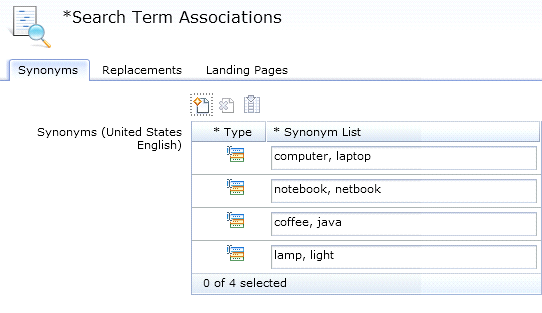
Search term associations can help improve storefront search result relevancy when you are familiar with your store catalog. For more information, see Working with search term associations.
Site search statistics in the Catalogs tool
By reviewing site search statistics, you learn what customers are intending to find on your web site when they enter keywords in the search field. You can then make targeted improvements to optimize your site search, improve your site navigation, and ultimately increase conversions. Management Center provides site search statistics in two reports: the Top Search Hits report and the Top Search Misses report.
The Top Search Hits report provides statistical data about keywords that your customers used to search your site that did not return any matching search results.
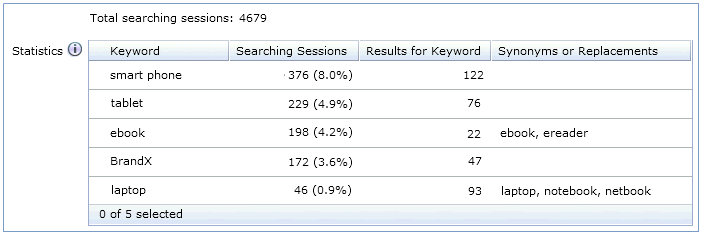
The Top Search Misses report provides statistical data about keywords that your customers used to search your site that did not return any matching search results. In this case, customers either saw no search results at all, or the search engine used a suggested keyword to return results.
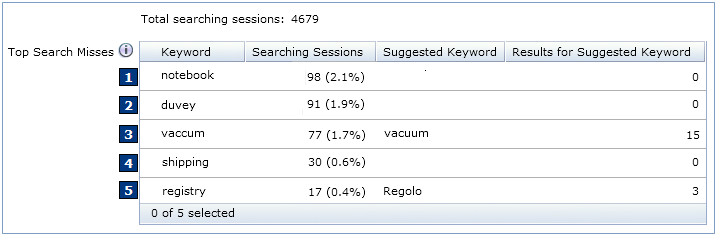
Search rules in the Marketing tool
Search rules are managed by Marketing Managers and are created by using the Search Rule Builder. They are used when customers search the storefront to deliver customized search results and ordering. When a customer views search results, the search rule determines how search results are listed. For example, targeting different products in search results by changing the order of the search results, adding or replacing search criteria, or specifying the top search results.
For example, a search rule can be created for when a customer searches for coffee, the top search result is the AromaStar Deluxe catalog entry.
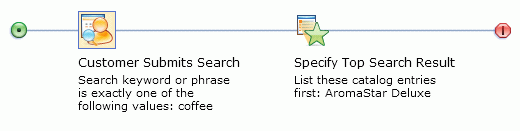
 Search rule experiments provide a way to test
the effectiveness of specific search rules that are running on your
storefront. By setting up a search rule experiment, you can run alternative
paths in a single search rule and compare the results of each path.
You can also test whether a specific search rule is producing better
results than having no search rule at all. For each path in the experiment,
you can see statistics for unique customers, clicks, orders, and revenue.
Search rule experiments provide a way to test
the effectiveness of specific search rules that are running on your
storefront. By setting up a search rule experiment, you can run alternative
paths in a single search rule and compare the results of each path.
You can also test whether a specific search rule is producing better
results than having no search rule at all. For each path in the experiment,
you can see statistics for unique customers, clicks, orders, and revenue.
Business users can use search rule summaries to better understand when and where each search rule is applied. They can also use rule-based e-Marketing spots such as product recommendations to capture search-related activities such as keywords. For example, when a shopper searches for the word coffee, the storefront displays additional defined related products using cross-selling rules. For more information, see Working with search rules.
Business users can promote or demote search results by assigning ranking factors for searches that match certain keywords. Higher rank factors lead to search results being ranked higher when promoted, or lower when demoted.
Examples: Search rules in the Marketing tool


 Example: Fine-tuning search rule boost factors using store preview data
Example: Fine-tuning search rule boost factors using store preview data

 In this example, you want
to create a search rule in the Madisons starter store that boosts
coffee makers manufactured by AromaStar in the search results. Without
a search rule, the AromaStar coffee makers are listed lower in the
search results than you would like. This procedure illustrates how
to use store preview to assign an effective boost factor to the AromaStar
brand so that AromaStar coffee makers are listed higher than other
brands in the search results.
In this example, you want
to create a search rule in the Madisons starter store that boosts
coffee makers manufactured by AromaStar in the search results. Without
a search rule, the AromaStar coffee makers are listed lower in the
search results than you would like. This procedure illustrates how
to use store preview to assign an effective boost factor to the AromaStar
brand so that AromaStar coffee makers are listed higher than other
brands in the search results. Example: Fine-tuning search rule ranking factors using store preview data
Example: Fine-tuning search rule ranking factors using store preview data In this example, you want
to create a search rule in the Aurora starter store that promotes
cocktail dresses manufactured by Versatil in the search results. Without
a search rule, the Versatil cocktail dresses are listed lower in the
search results than you would like them to appear. This procedure
illustrates how to use store preview to assign an effective search
rule to the Versatil brand so that Versatil cocktail dresses are listed
higher than other brands in the search results.
In this example, you want
to create a search rule in the Aurora starter store that promotes
cocktail dresses manufactured by Versatil in the search results. Without
a search rule, the Versatil cocktail dresses are listed lower in the
search results than you would like them to appear. This procedure
illustrates how to use store preview to assign an effective search
rule to the Versatil brand so that Versatil cocktail dresses are listed
higher than other brands in the search results.Optional: You can also use ranking rules to demote certain catalog entries to further fine-tune your search results. However, in this example, the ranking action is used only to promote catalog entries in search results.
 Example: Promoting or excluding products using inventory data
Example: Promoting or excluding products using inventory data In
this example, you want to create a search rule by using inventory
data to promote overstock products, or exclude out-of-stock products.
In
this example, you want to create a search rule by using inventory
data to promote overstock products, or exclude out-of-stock products.You can promote overstocked items in search results by ranking products with high inventory counts higher than other products.
You can exclude out-of-stock products from search results by displaying only products with sufficient inventory.
Starter stores personalization in the Catalog Filter and Pricing tool
- It can be used as a rule-based view created against categories, products, attributes of a product, or properties of a product.
- When applied to a contract, shoppers entering the storefront with a contract are presented with a personalized view of the catalog.
- Global filtering can remove items from the storefront based on certain global rules, such as inventory level, to avoid displaying out-of-stock or low in-stock inventory.