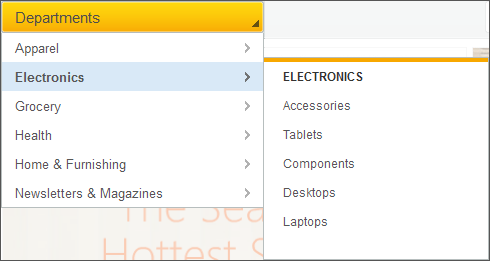Header and Footer (B2C)
The header and footer are consistent throughout
the store. The header contains the catalog browsing menu, the search
field with the top category navigation menu, the mini shopping cart,
and multiple links to various store pages. The footer includes other
links to store pages, such as the site map page and the store locator
page. Both the header and footer contain e-Marketing Spots.
Elements of the Header and Footer


E-Marketing Spots
You can display default content, or web activities, or both, in any of the following e-Marketing Spots on this page:| E-Marketing Spot name and details | Supported default content types | Supported Web activities |
|---|---|---|
| 1 HeaderStoreLogo_Content Recommended usage: Display your store logo in the top-left corner of every store page. |
|
Typically, Web activities are not used for this e-Marketing Spot because it displays the logo; however, you can run Web activities that use the following actions: |
| 2 HeaderCenter_Content Recommended
usage: Display a small ad in the center of the header on every store
page. Note: This e-Marketing Spot exists in the store page, but not
in Management Center. To use the e-Marketing Spot, create the e-Marketing
Spot in Management Center. |
|
Run Web activities that use the following actions: |
| 3 HeaderBanner_Content Recommended usage: Display a page-wide banner ad in the header on every store page. Dimensions:
|
|
Run Web activities that use the following actions: |
| 9 FooterRight_Content Recommended usage: Display links to store pages that are not in the default footer, such as an FAQ page or a Shipping Policy page. |
|
Run Web activities that use the following actions: |
Standard functions on this page
- 4 Catalog browsing menu
- Displays a pop-up menu featuring department and category names, which helps customers browse through the catalog.
- 5 Standard header links and information
- Customers can click the following links to navigate to specific
storefront pages:
- My Account
- Sign In/Register for both registered and unregistered customers or Sign Out for registered customers
- Contact Us
- 6 Mini shopping cart
- Displays the number and the value of the products in the shopping cart. Customers can hover over this area to display a pop-up window.
- 8 Footer links
- Customers can click the links to navigate to various store pages.
Optional functions on this page
The following functions can be enabled or disabled for the Aurora starter store by using the Store Management tool in Management Center. For more information, see Selecting store functions.
- 5 Optional header links
- Customers can click the following links to navigate to specific
storefront pages:
- Wish List
- Language/Currency, which displays a pop-up window for customers to select the preferred language and currency to display on the storefront.
- Store Locator
- 7 Search
- Customers can use this field to search for a product. For more information on search, see ../../common/refs/../../com.ibm.commerce.aurora-starterstore.doc/concepts/csmsearch_dup.html
Elements of the header pop-up windows
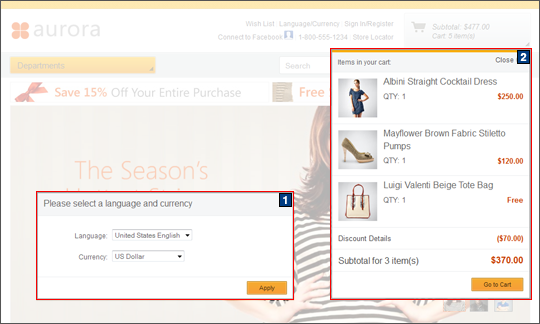
Header pop-up windows
The header contains links to the following two pop-up windows:- 1 Language/Currency
- Customers can select their preferred language and currency. This link is visible only if your store supports two or more languages.
- 2 Mini shopping cart
- Customers can view the items in their shopping cart and also navigate to the shopping cart page.
 To improve the speed
of storefront interactions, the confirmation message displays the
details of the product that was added by reusing the details that
are already loaded on the page. For example, when a customer adds
to cart when viewing
To improve the speed
of storefront interactions, the confirmation message displays the
details of the product that was added by reusing the details that
are already loaded on the page. For example, when a customer adds
to cart when viewing