





MigrateEncryptedInfo utility
MigrateEncryptedInfo is a utility for changing the merchant key and re-encrypting all encrypted data in the database.
By default, it handles the following tables, as specified in DBUpdate.txt: USERREG, USERPWDHST, PATTRVALUE, ORDPAYINFO, ORDPAYMTHD, PPCEXTDATA, PPCPAYINST, MERCHCONFINFO, GRUSERAUTH, CSEDITATT, ISEDITATT. To run MigrateEncryptedInfo utility more efficiently, it is recommended to first run the Database Cleanup utility on any of these tables that can have stale data that can be deleted, such as the PPCEXTDATA table. For information about optimizing MigrateEncryptedInfo, see: Optimizing the MigrateEncryptedInfo utility. There are two ways to specify the values of the merchant key to this tool. The first way is to provide the old and new merchant keys through command-line arguments. The second way is to retrieve the keys from calling out to the Key Locator Framework by using the "-k" parameter.NullPointerException error when re-encrypting
user passwords.- Open the following file for editing:
- WCDE_installdir\schema\db2\migration\DBUpdate.txt
- WC_installdir/schema/db2/migration/DBUpdate.txt
- Remove
USERS_IDfromTableColumnsforTableNameUSERREG.For example, remove the following from the file:TableName=USERREG TableColumns=USERS_ID,LOGONPASSWORD,SALT,CHALLENGEANSWER


 WC_installdir/bin/MigrateEncryptedInfo.sh
WC_installdir/bin/MigrateEncryptedInfo.sh WC_installdir/bin/MigrateEncryptedInfo.sh
WC_installdir/bin/MigrateEncryptedInfo.sh WC_installdir/bin/MigrateEncryptedInfo.bat
WC_installdir/bin/MigrateEncryptedInfo.bat
 WCDE_installdir/bin
WCDE_installdir/bin
When the MigrateEncryptedInfo utility finishes, it generates the following log files.


 CCInfoMigration.log
CCInfoMigration.log - MKChangeUserAndCCInfoMigration.log
- MigrateEncryptedInfoError.log
 migrateFailedRecords_TABLENAME.log
migrateFailedRecords_TABLENAME.log
in the following directory:
 WC_userdir/instances
WC_userdir/instances


 WC_installdir/logs
WC_installdir/logs
 WCDE_installdir/logs
WCDE_installdir/logs
Review the information in these log files and ensure that they do not contain any error messages.
 If
the error happened during the data decryption or encryption, the related
failed data records are recorded in the log file WC_installdir/logs/migrateFailedRecords_TABLENAME.log.
The TABLENAME is the table name of failed data. It should be one of
the USERREG, USERPWDHST, PATTRVALUE, ORDPAYINFO, ORDPAYMTHD, PPCEXTDATA,
PPCPAYINST, MERCHCONFINFO, GRUSERAUTH, CSEDITATT, and ISEDITATT tables.
If
the error happened during the data decryption or encryption, the related
failed data records are recorded in the log file WC_installdir/logs/migrateFailedRecords_TABLENAME.log.
The TABLENAME is the table name of failed data. It should be one of
the USERREG, USERPWDHST, PATTRVALUE, ORDPAYINFO, ORDPAYMTHD, PPCEXTDATA,
PPCPAYINST, MERCHCONFINFO, GRUSERAUTH, CSEDITATT, and ISEDITATT tables.
 For example, if one record in ORDPAYINFO is decrypted
with exception, it is recorded in the file WC_installdir/logs/migrateFailedRecords_ORDPAYINFO.log.
If the error occurred during the transaction, such as transaction
commit, all of the data records in the batch are recorded, and one
failed batch does not affect the others. The number of data records
in one batch is configured by the parameter commit_count in command line.
The suggested value is 5000. After the error occurred, identify and
resolve the root cause of the error according to the error messages
and failed data records. Then:
For example, if one record in ORDPAYINFO is decrypted
with exception, it is recorded in the file WC_installdir/logs/migrateFailedRecords_ORDPAYINFO.log.
If the error occurred during the transaction, such as transaction
commit, all of the data records in the batch are recorded, and one
failed batch does not affect the others. The number of data records
in one batch is configured by the parameter commit_count in command line.
The suggested value is 5000. After the error occurred, identify and
resolve the root cause of the error according to the error messages
and failed data records. Then:  If Feature Pack 3 is enabled and key versioning
feature is used, the MigrateEncryptedInfo utility can be run again
directly without restoring the database.
If Feature Pack 3 is enabled and key versioning
feature is used, the MigrateEncryptedInfo utility can be run again
directly without restoring the database. - Restore the database first and run the utility again.
Syntax
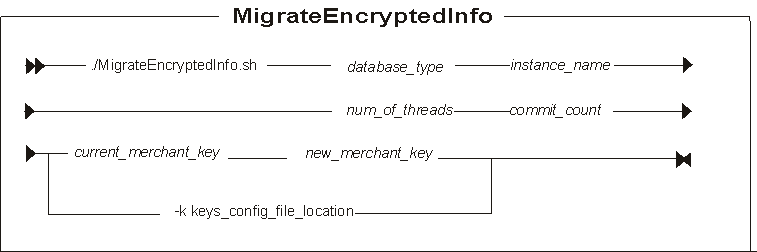

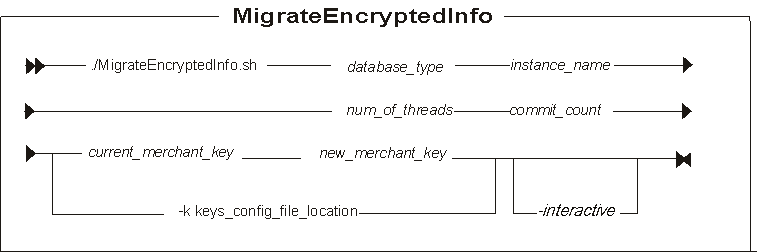
Parameter values
- database_type
-
 Is your database type (db2 for DB2 databases).
Is your database type (db2 for DB2 databases).

 Is your database type (db2 for
DB2 databases or oracle for Oracle databases).
Is your database type (db2 for
DB2 databases or oracle for Oracle databases).
 Is your
database type (db2 for DB2 databases or oracle for Oracle databases
or cloudscape for Apache Derby databases).
Is your
database type (db2 for DB2 databases or oracle for Oracle databases
or cloudscape for Apache Derby databases). - instance_name
- Is a mandatory parameter for the name of the instance that is updated.
- num_of_threads
- The number of threads that are created to re-encrypt the data. The recommendation is that this number should match the number of processors on the server that is running the utility.
- commit_count
- The number of records that are processed before the transaction is committed. The commit_count should be set to the maximum number of transactions that your database transaction log allows. A suggested value for this parameter is 5000.
If the merchant keys are not retrieved from the Key Locator Framework, these are the accepted parameters:
- current_merchant_key
- An optional parameter for the current merchant key, in clear text (ASCII) form. You should specify this parameter only if you are currently using a non-default merchant key, and you are now changing it to a new merchant key. In this case, you should also specify the new_key parameter. If you are currently using the default WebSphere Commerce Suite 5.1 merchant key, do not specify this parameter. The utility detects that you are using the default key.
- new_merchant_key
- A required parameter in clear text (ASCII) form. Specify this
parameter if you are currently using the WebSphere Commerce Suite
5.1 default merchant key. If you are using a non-default merchant
key, then this parameter is optional. It must conform to the following
rules:
- Its length must be 16 hexadecimal characters. Characters can be one of 0, 1, 2, 3, 4, 5, 6, 7, 8, 9, a, b, c, d, e, or f.
 A 32 hexadecimal character is also supported.
Characters can be one of 0, 1, 2, 3, 4, 5, 6, 7, 8, 9, a, b, c, d,
e, or f.
A 32 hexadecimal character is also supported.
Characters can be one of 0, 1, 2, 3, 4, 5, 6, 7, 8, 9, a, b, c, d,
e, or f.- It must contain a minimum of one alphabetic character.
- It must contain a minimum of one numeric character.
- It must be in lowercase.
- It cannot contain more than 4 identical consecutive characters.
For example, aaaa1aaaa1aaaa12 and abcdeaaaa3aaaa12 are allowed. However, aaaaabaaaa1aaaa1 is not allowed as it is greater than 16 characters in length and contains more than 4 identical consecutive characters.
 The key can now be either 16 or 32 characters
in length. For example, aaaa1aaaa1aaaa12 and aaaa1aaaa1aaaa12aaaa1aaaa1aaaa12
are allowed.
The key can now be either 16 or 32 characters
in length. For example, aaaa1aaaa1aaaa12 and aaaa1aaaa1aaaa12aaaa1aaaa1aaaa12
are allowed.
If the merchant keys are retrieved from the Key Locator Framework, here is the accepted parameter:
- -k keys_config_file_location
- The current and new merchant keys are to be retrieved from the Key Locator Framework using the specified key configuration file. The absolute path of the file must be specified.
 -interactive
-interactive Optional: The administrator is prompted for the new merchant key
when this flag is specified. This flag can be used in offline mode
only.
Optional: The administrator is prompted for the new merchant key
when this flag is specified. This flag can be used in offline mode
only.
 If you want to run the MigrateEncryptedInfo
utility without stopping the server, then the -interactive parameter
cannot be used.
If you want to run the MigrateEncryptedInfo
utility without stopping the server, then the -interactive parameter
cannot be used.
Example 1
If your merchant
key is stored in the instance.xml file
and you want to change the value in that file, run the utility as
follows, assuming the encrypted data is stored in a DB2 database and
"demo" is the instance name:
MigrateEncryptedInfo db2 demo 4 5000 1234567890abcdef abcdef1234567890- Start the WebSphere Commerce instance.
- Open a command prompt and navigate to the WC_installdir/bin directory
- Run the following command:



 WC_installdir/bin/config_ant.sh
-DinstanceName= instance_name UpdateEAR
WC_installdir/bin/config_ant.sh
-DinstanceName= instance_name UpdateEAR  WC_installdir/bin/config_ant.bat
-DinstanceName= instance_name UpdateEAR
WC_installdir/bin/config_ant.bat
-DinstanceName= instance_name UpdateEAR
- Restart your WebSphere Commerce instance.
Example 2
If your merchant
key is stored in the instance.xml file
and you want to change the value and store the value in an external
file, complete these steps:
- Stop the WebSphere Commerce instance.
- Define a new custom keys configuration file, CustomKeys.xml,
similar to the following and place it in a directory relative to an
entry on the class path of the WebSphere Commerce application, such as, WC_eardir/xml/config.
<?xml version="1.0" encoding="UTF-8"?> <keys xmlns="http://www.ibm.com/xmlns/prod/WebSphereCommerce" xmlns:xsi="http://www.w3.org/2001/XMLSchema-instance" xsi:schemaLocation="http://www.ibm.com/xmlns/prod/WebSphereCommerce C:\WebSphere\CommerceServer\wc.ear\xml\config\xsd\WCKeys.xsd"> <key name="MerchantKey" providerName="WC" status="current" className="com.ibm.commerce.security.keys.WCMerchantKeyImpl"> <config name="instanceName" value="demo" /> </key> <key name="MerchantKey" providerName="WC" status="new" className="com.ibm.commerce.security.keys.WCExternalFileMerchantKeyImpl"> <config name="keyFile" value="c:/WebSphere/CommerceServer/instances/demo/xml/merchantKey.xml" /> <config name="keyEncryptionKeyFile" value="c:/WebSphere/CommerceServer/instances/demo/xml/KeyEncryptionKey.xml"/> <config name="newKeyFile1" value="c:/temp/newMerchantKey1.xml" /> <config name="newKeyFile2" value="c:/temp/newMerchantKey2.xml" /> </key> </keys>See Key Provider Implementations for merchant key for detail descriptions of each parameter and the format of the key files.


 Note: The CustomKeys.xml and
all other key files (for example, newMerchantKey1.xml)
must be read and write accessible by wasuser.
Note: The CustomKeys.xml and
all other key files (for example, newMerchantKey1.xml)
must be read and write accessible by wasuser. - Open a command prompt and navigate to the WC_installdir/bin directory
- Run the utility, assuming the encrypted data is stored in a DB2 database and "demo" is the
instance name:



MigrateEncryptedInfo db2 demo 4 5000 -k WC_eardir/xml/config/CustomKeys.xml
MigrateEncryptedInfo db2 demo 4 5000 -k WC_eardir\xml\config\CustomKeys.xml
- Add a KeysConfigFile attribute in the <Instance>
section of the
instance.xmlfile. This attribute points to an entry on the classpath of the WebSphere Commerce application. For example,KeysConfigFile = "config/CustomKeys.xml" - Remove the old MerchantKey attribute and value references from the <Instance> section of the instance.xml and wc-server.xml configuration files. The KeysConfigFile attribute is now referred to for the generated merchantKey after running the MigrateEncryptedInfo utility.
- Now that all the encrypted data is encrypted with the value retrieved from the "new" key
provider, WCExternalFileMerchantKeyImpl, edit the keys configuration file as follows:
- Remove the "current" key provider.
- Change the status of the "new" key provider to "current".
- Start the WebSphere Commerce instance.
- Run the following command to deploy the changes made to instance.xml:



 WC_installdir/bin/config_ant.sh
-DinstanceName= instance_name UpdateEAR
WC_installdir/bin/config_ant.sh
-DinstanceName= instance_name UpdateEAR  WC_installdir/bin/config_ant.bat
-DinstanceName= instance_name UpdateEAR
WC_installdir/bin/config_ant.bat
-DinstanceName= instance_name UpdateEAR
- Deploy the changes to the custom XML files. For example, merchantKey.xml, CustomKeys.xml,
and KeyEncryptionKey.xml. For steps on deploying
multiple files, see Deploying Java EE assets for a partial application.Note: In clustered environments, if any of your changed custom XML files are outside the EAR, for example merchantKey.xml and KeyEncryptionKey.xml, you must manually copy these files to the other servers.
- Restart your WebSphere Commerce instance.
Example 3
If your merchant key is stored in an external file and you want to change the value, complete these steps:
- Stop the WebSphere Commerce instance.
- Modify your existing custom keys configuration file (For example,
WC_eardir/xml/config/CustomKeys.xml)
to resemble something similar to the following XML:
<?xml version="1.0" encoding="UTF-8"?> <keys xmlns="http://www.ibm.com/xmlns/prod/WebSphereCommerce" xmlns:xsi="http://www.w3.org/2001/XMLSchema-instance" xsi:schemaLocation="http://www.ibm.com/xmlns/prod/WebSphereCommerce C:\WebSphere\CommerceServer\wc.ear\xml\config\xsd\WCKeys.xsd"> <key name="MerchantKey" providerName="WC" status="current" className="com.ibm.commerce.security.keys.WCExternalFileMerchantKeyImpl"> <config name="keyFile" value="c:/WebSphere/CommerceServer/instances/demo/xml/merchantKey.xml" /> <config name="keyEncryptionKeyFile" value="c:/WebSphere/CommerceServer/instances/demo/xml/KeyEncryptionKey.xml"/> </key> <key name="MerchantKey" providerName="WC" status="new" className="com.ibm.commerce.security.keys.WCExternalFileMerchantKeyImpl"> <config name="keyFile" value="c:/WebSphere/CommerceServer/instances/demo/xml/merchantKey.xml" /> <config name="keyEncryptionKeyFile" value="c:/WebSphere/CommerceServer/instances/demo/xml/KeyEncryptionKey.xml"/> <config name="newKeyFile1" value="c:/temp/newMerchantKey1.xml" /> <config name="newKeyFile2" value="c:/temp/newMerchantKey2.xml" /> </key> </keys>See Key Provider Implementations for merchant key for detail descriptions of each parameter and the format of the key files.


 Note: The CustomKeys.xml and
all other key files (for example, newMerchantKey1.xml)
must be read and write accessible by wasuser.
Note: The CustomKeys.xml and
all other key files (for example, newMerchantKey1.xml)
must be read and write accessible by wasuser. - Open a command prompt and navigate to the WC_installdir/bin directory
- Run the utility, assuming the encrypted data is stored in a DB2 database and "demo" is the
instance name:



MigrateEncryptedInfo db2 demo 4 5000 -k WC_eardir/xml/config/CustomKeys.xml
MigrateEncryptedInfo db2 demo 4 5000 -k WC_eardir\xml\config\CustomKeys.xml
- Now that all the encrypted data is encrypted with the value retrieved
from the "new" key provider, WCExternalFileMerchantKeyImpl, edit the
keys configuration file as follow:
- Remove the "current" key provider
- Change the status of the "new" key provider to "current".
- Start the WebSphere Commerce instance.
- Deploy the changes to the custom XML files. For example, merchantKey.xml, CustomKeys.xml,
and KeyEncryptionKey.xml. For steps on deploying
multiple files, see Deploying Java EE assets for a partial application.Note: In clustered environments, if any of your changed custom XML files are outside the EAR, for example merchantKey.xml and KeyEncryptionKey.xml, you must manually copy these files to the other servers.
- Restart your WebSphere Commerce instance.
Example 4
If your merchant key is stored in an external file and you want to change the value by -interactive parameter and store it to a different file, complete these steps:
- Stop the WebSphere Commerce instance.
- Modify your existing custom keys configuration file (For example,
WC_eardir/xml/config/CustomKeys.xml)
to resemble something similar to the following XML:
<?xml version="1.0" encoding="UTF-8"?> <keys xmlns="http://www.ibm.com/xmlns/prod/WebSphereCommerce" xmlns:xsi="http://www.w3.org/2001/XMLSchema-instance" xsi:schemaLocation="http://www.ibm.com/xmlns/prod/WebSphereCommerce C:\WebSphere\CommerceServer\wc.ear\xml\config\xsd\WCKeys.xsd"> <key name="MerchantKey" providerName="WC" status="current" className="com.ibm.commerce.security.keys.WCExternalFileMerchantKeyImpl"> <config name="keyFile" value="c:/WebSphere/CommerceServer/instances/demo/xml/merchantKey.xml" /> <config name="keyEncryptionKeyFile" value="c:/WebSphere/CommerceServer/instances/demo/xml/KeyEncryptionKey.xml" /> </key> <key name="MerchantKey" providerName="WC" status="new" className="com.ibm.commerce.security.keys.WCExternalFileMerchantKeyImpl"> <config name="keyFile" value="c:/WebSphere/CommerceServer/instances/demo/xml/merchantKey1.xml" /> <config name="keyEncryptionKeyFile" value="c:/WebSphere/CommerceServer/instances/demo/xml/KeyEncryptionKey1.xml" /> <config name="newKeyFile1" value="c:/temp/newMerchantKey1.xml"> <config name="newKeyFile2" value="c:/temp/newMerchantKey2.xml"> </key> </keys>See Key Provider Implementations for merchant key for detail descriptions of each parameter and the format of the key files.


 Note: The CustomKeys.xml and
all other key files (for example, newMerchantKey1.xml)
must be read and write accessible by wasuser.
Note: The CustomKeys.xml and
all other key files (for example, newMerchantKey1.xml)
must be read and write accessible by wasuser. - Open a command prompt and navigate to the WC_installdir/bin directory
- Run the utility, assuming the encrypted data is stored in a DB2 database and "demo" is the
instance name. Then, you are prompted to input the new merchant key.



MigrateEncryptedInfo db2 demo 4 5000 -k WC_eardir/xml/config/CustomKeys.xml
MigrateEncryptedInfo db2 demo 4 5000 -k WC_eardir\xml\config\CustomKeys.xml
- Now that all the encrypted data is encrypted with the value retrieved
from the "new" key provider, WCExternalFileMerchantKeyImpl, edit the
keys configuration file as follow:
- Remove the "current" key provider
- Change the status of the "new" key provider to "current".
- Use a secure removal tool (SDelete or SRM) to remove the old key files (for example, merchantKey.xml and KeyEncryptionKey.xml).
- Start the WebSphere Commerce instance.
- Deploy the changes to the custom XML files. For example, merchantKey.xml, CustomKeys.xml,
and KeyEncryptionKey.xml. For steps on deploying
multiple files, see Deploying Java EE assets for a partial application.Note: In clustered environments, if any of your changed custom XML files are outside the EAR, for example merchantKey.xml and KeyEncryptionKey.xml, you must manually copy these files to the other servers.
- Restart your WebSphere Commerce instance.