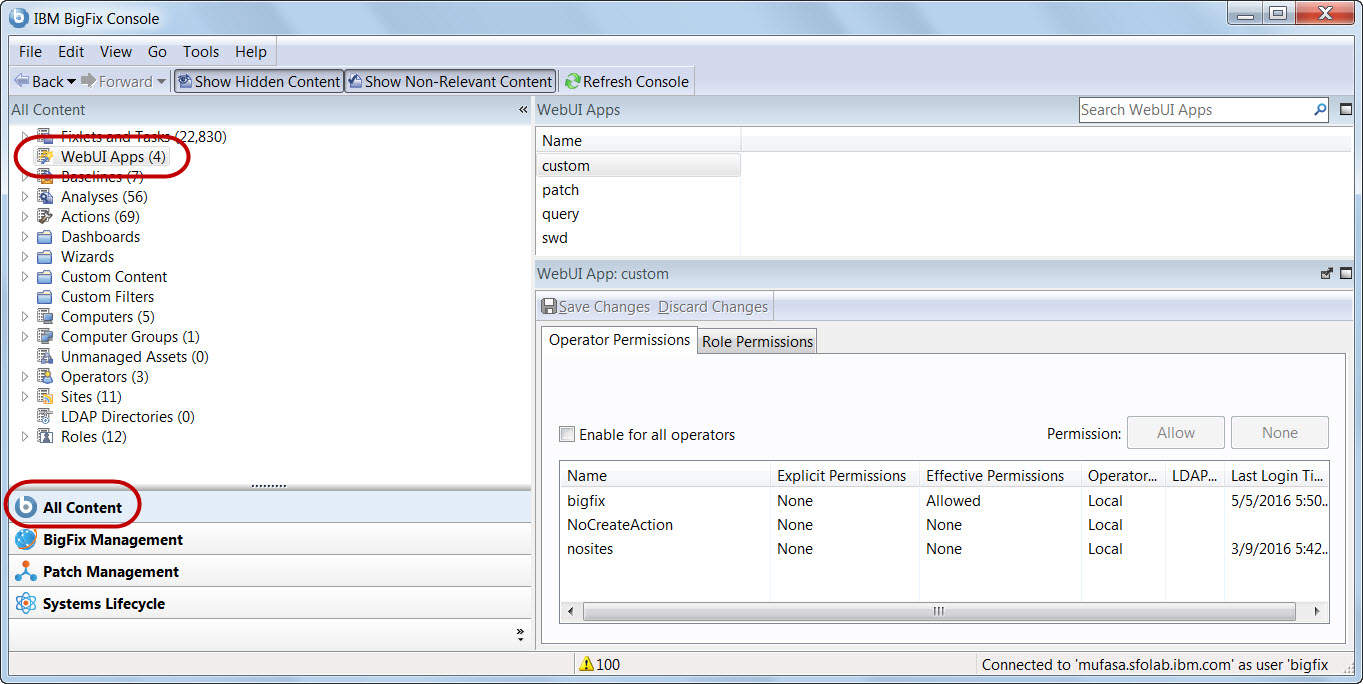Enable the WebUI (Platform V9.2.6 – V9.5.2)
Use the procedures in this section to run the WebUI on Platform versions 9.2.6 - 9.5.2. In these versions, the WebUI is an embedded Platform component. Starting with v9.5.3 the WebUI is a separate service that can be started, stopped, and restarted independently of the BigFix Server.
Use the enablement Fixlets to turn on the WebUI. The Fixlets check for potential WebUI and Web Report port conflicts and provide an easy way to change them if necessary. Extra security can be implemented in the form of SSL certificates
To enable the WebUI and select its communication port:
- In the BigFix console, navigate to BigFix Management > BES Component Management > WebUI. Three WebUI enablement Fixlets are available:
- Fixlet 2250 - Change Ports for WebUI and Web Reports
- Fixlet 2251 - Hotfix for KB2577795…
- Fixlet 2252 - Enable WebUI
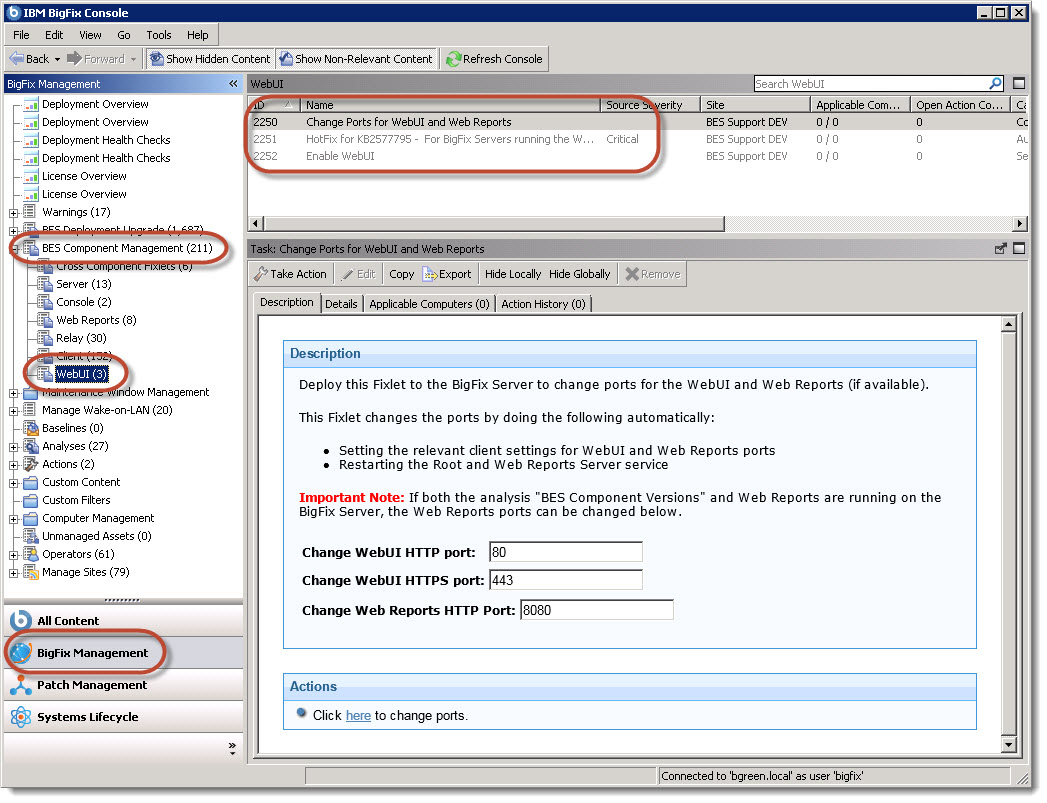
- Select Fixlet 2252 and view the Description tab of the Fixlet. Here you can select the HTTP and HTTPS ports that are assigned to the WebUI. The defaults are ports 80, and 443.
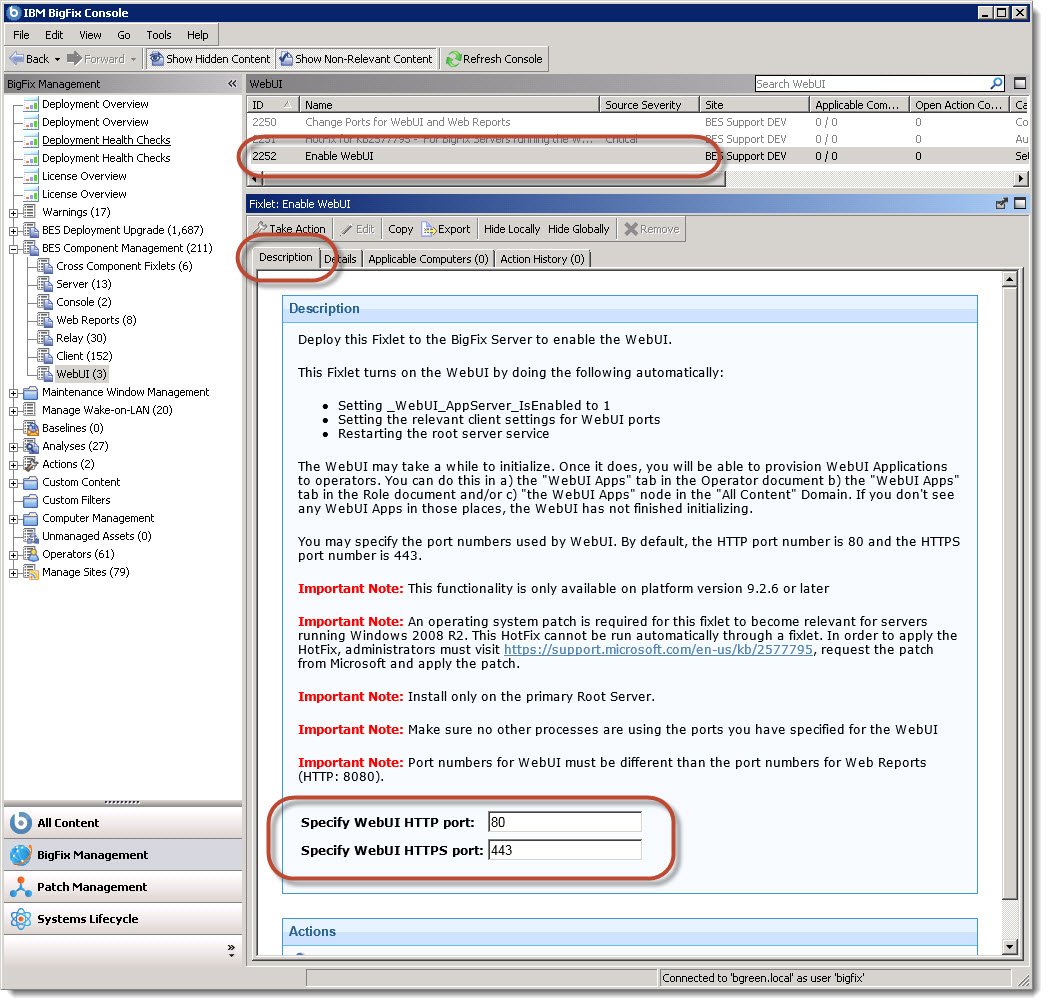
- Run Fixlet 2252 by selecting Take Action and choosing your primary BigFix server as its target.
Fixlet 2252 checks for a port conflict with Web Reports, if Web Reports is present. If a conflict is found an error message displays, and the Fixlet stops.
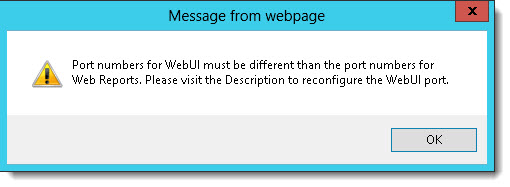
Note: You cannot determine the target of Fixlet 2252 until you select it. Therefore, if you have
multiple BigFix Servers in
your environment, Fixlet 2252 may not report a port conflict when one does exist with
one of your individual BigFix
Servers. If so, Fixlet 2250 will fail, and you will need to select a different port, as
described in the following step. This situation can be resolved later, as described in
Change Communication Ports. In addition, it is important to remember other applications in your
deployment, unrelated to BigFix, can cause a conflict.
- If a port conflict with Web Reports is detected, run Fixlet 2252 again and choose a different port for WebUI. Even if you plan to change either the Web Reports or WebUI ports, you must choose a non-conflicting port to enable the WebUI. For more information, see Change Communication Ports.
- After the Fixlet has completed by restarting the BesRootServer, WebUI is enabled. To confirm, navigate to All Content > WebUI Apps. If the WebUI Apps menu item is not present, enablement has failed and Fixlet 2252 should be run again. There may be a small delay between enablement and the menu item displaying depending on your deployment.