Customize columns
You can customize the App Catalog grid view by adding or removing property columns and resizing or changing the positions of the columns. You can also Reset columns to restore default view.
Add or remove property columns
- From the App Catalog grid, click Manage columns.
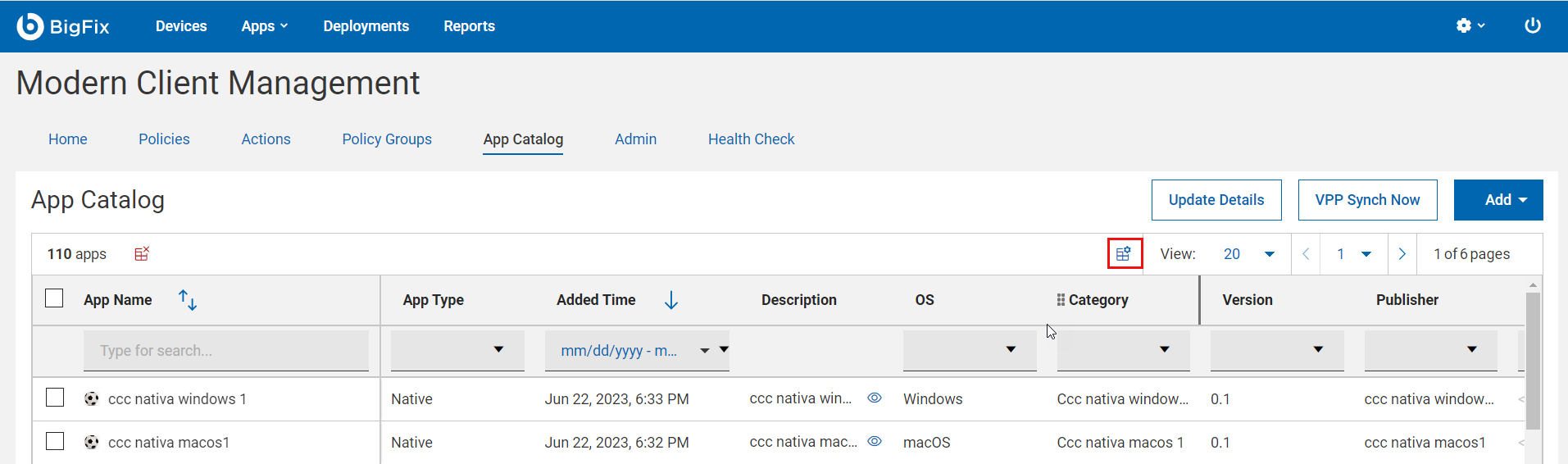
The Table Configuration page appears.
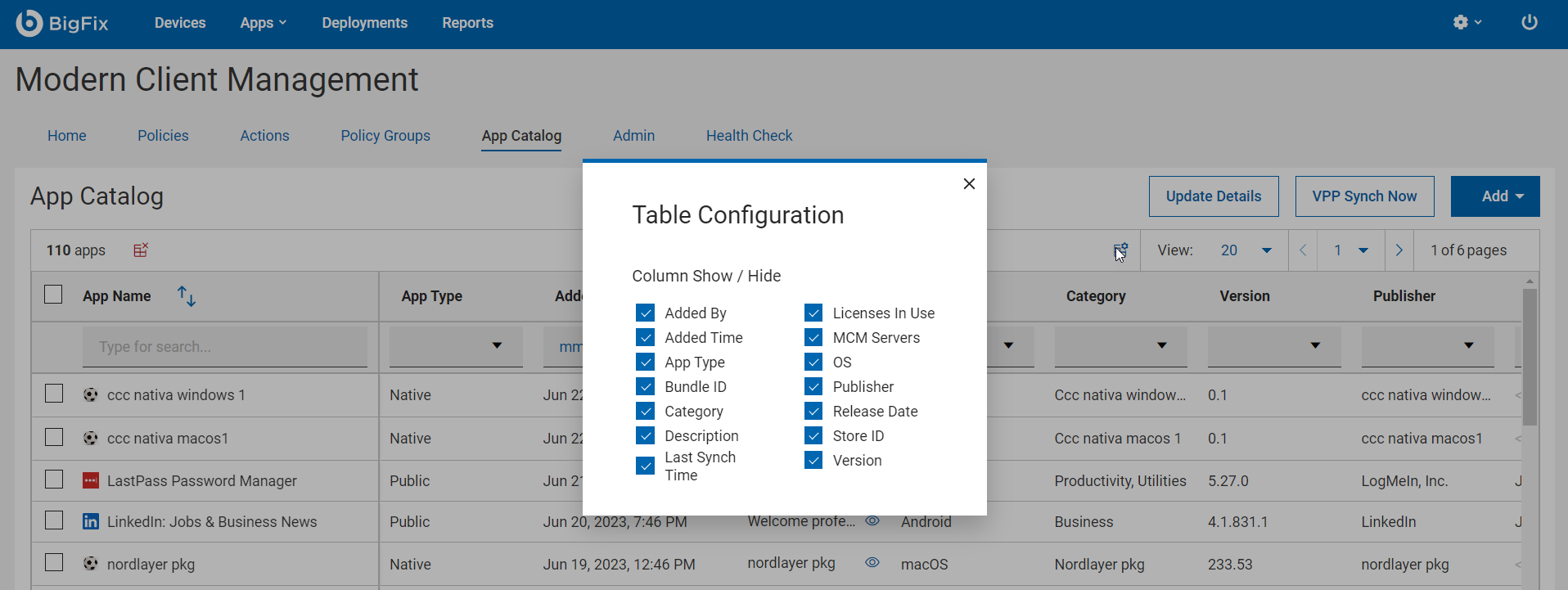
- Select the check box next to the desired property name to add it to the App Catalog or deselect a property to remove it from the App Catalog. The App Catalog dynamically displays only the selected properties.
Resize the column width
- Mouse hover near the desired column border.
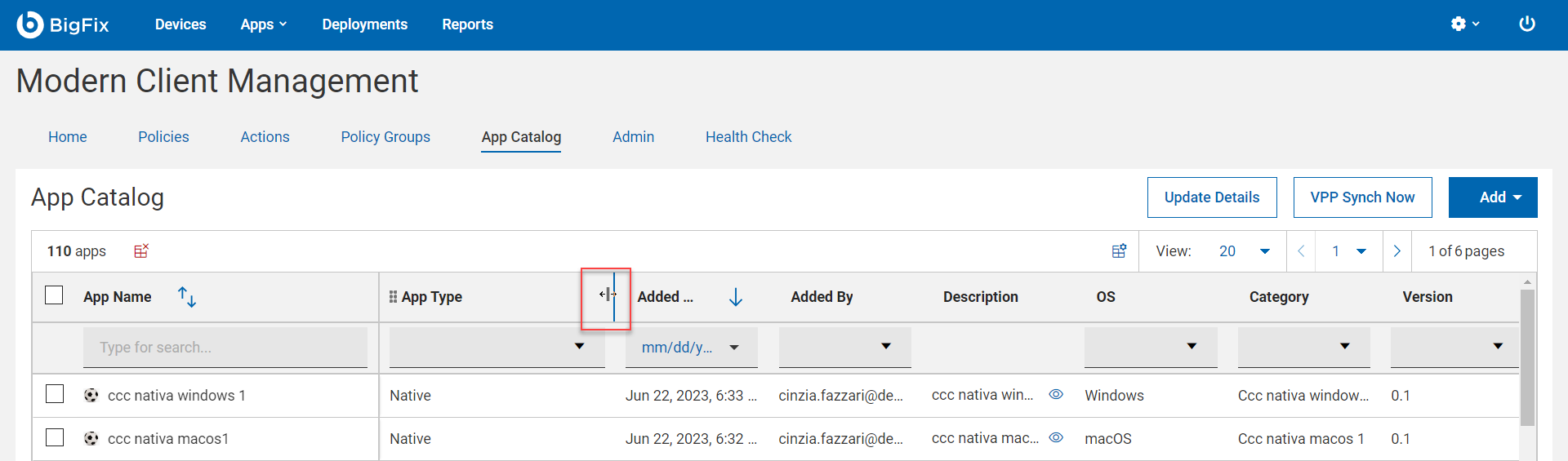
- Click and hold down the left mouse button, drag the border to the right to widen the column or to the left to make the column narrower, and release the mouse button when the desired width is reached.
Change column position
- Mouse hover the desired column name.
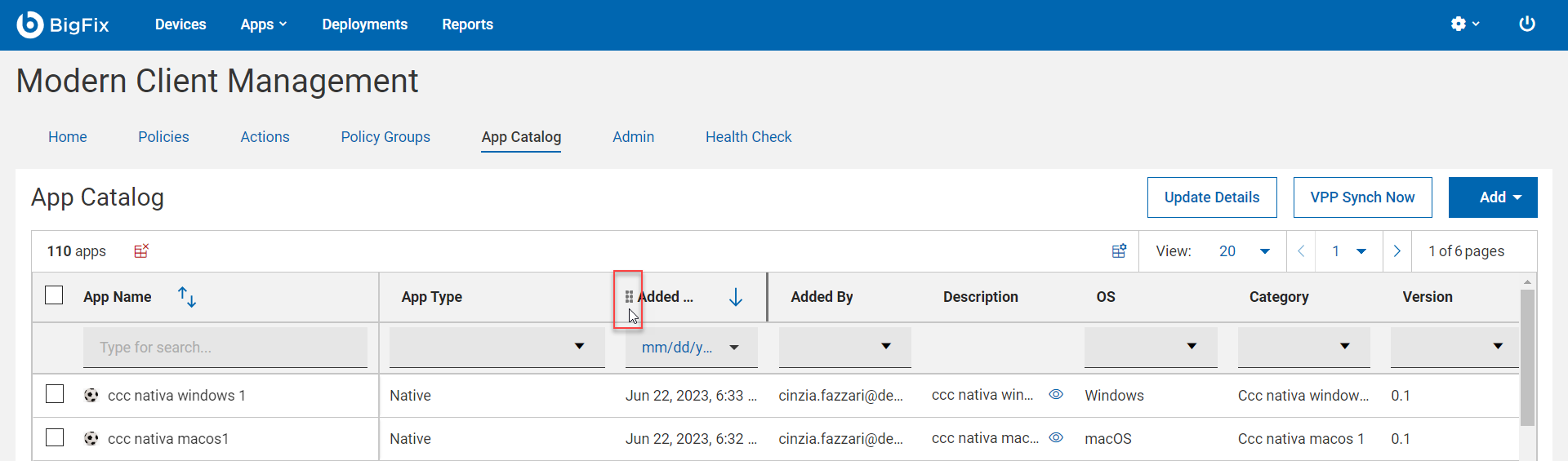
- Click and hold down the left mouse button, drag and drop it to a desired position on the grid.
Reset
Click  to reset the columns to the default view.
to reset the columns to the default view.