Add Android App
Learn how to add Android Google Play Store apps and / or private apps to the App catalog.
App Store
About this task
Procedure
- From the App Catalog page, click the Add drop-down menu and select Android.
- On the Add Android App page, select App Store.
-
You can add Google Play Store App or a Private App from here.
- To add a Google Play Store App, do the following;
- Click the desired Google Play Store App from the screen or search for an App to select.
- On the next screen, click Select.
- To add a Private App that is developed just for your
organization, do the following;
- Click the lock icon to upload a private app.
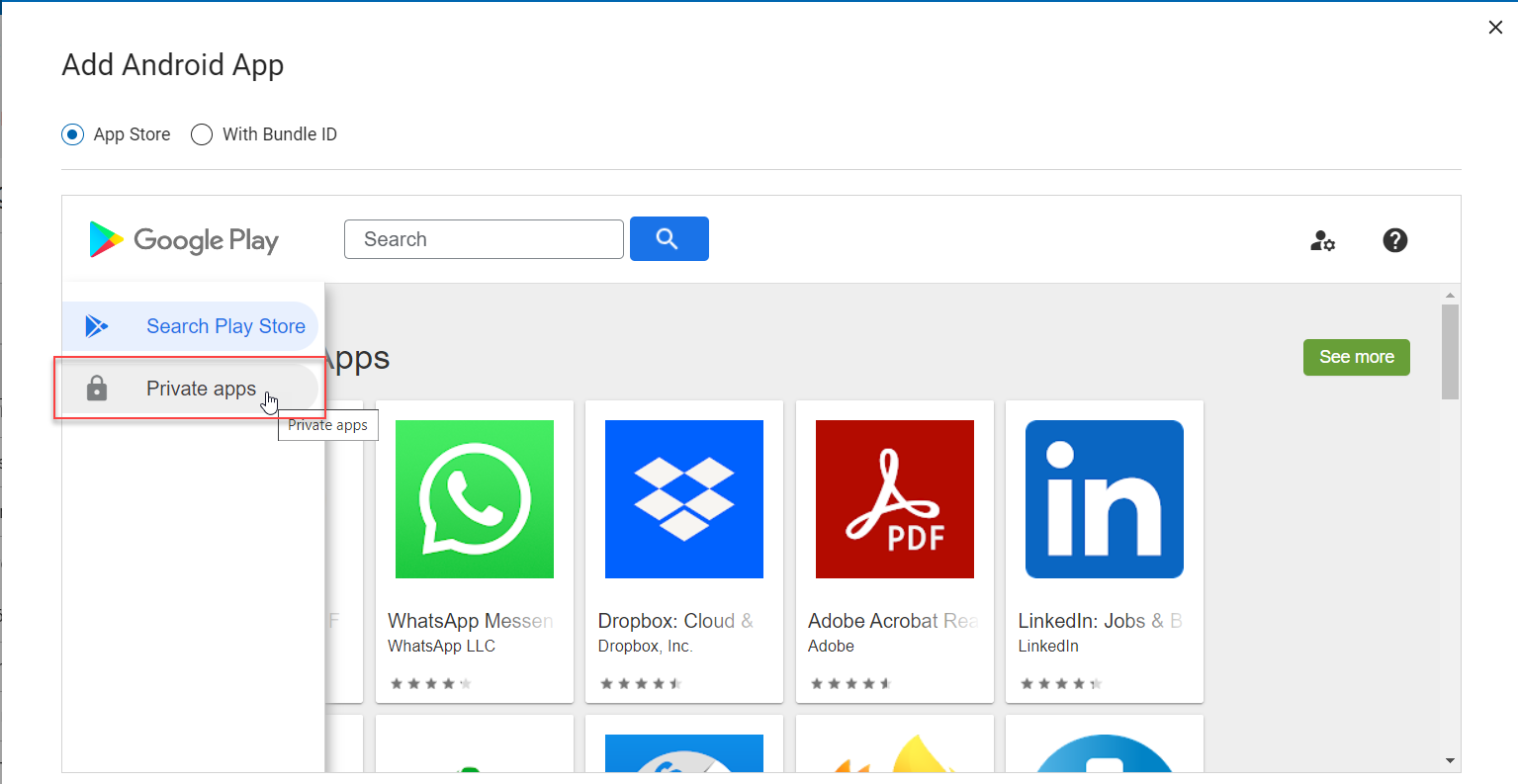
- On the next screen, at the right bottom corner, click
 .
. - On the next screen, enter the title for the Private app.
upload the APK, and click Create.
Now, the uploaded app is listed under Private apps.Note: Ensure the title is unique, as you cannot publish the same app again.
- Click the private app and click Select to add the private app to the App Catalog.
- Click the lock icon to upload a private app.
- To add a Google Play Store App, do the following;
With Bundle ID
About this task
Procedure
- From the Add Android App screen, select With Bundle ID.
- In the Bundle ID text box, enter the bundle ID.
- Click Add.
Results
Note: If the selected app is already
added to the App catalog, a warning message is displayed.