Navigating Windows Application Update Patches in the BigFix console
From the console, you can select the Action for the appropriate Fixlets that you want to deploy. The Action propagates across your deployment and applies patches based on the settings that you make in the Fixlet work area and the Take Action dialog.
You can deploy the Windows Updates Fixlets from the BigFix console.
From the Patch Management domain, in the navigation tree, click .
Select from among the following options:
- Fixlets and Tasks
- Baselines
- Analyses
- Computer Groups
- Actions
- Subscribed Computers
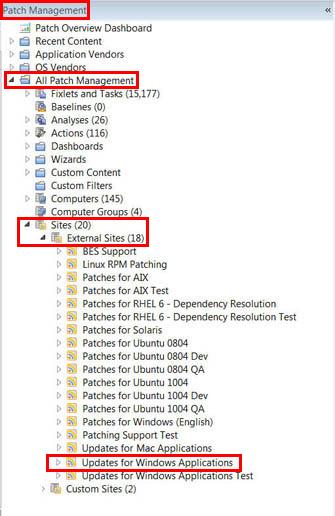
The list panel on the right updates to show what you selected. Double-click the Fixlet that you want to deploy. The Fixlet opens in the work area.
Click the tabs at the top of the window to review details of the selected Fixlet.
Select the link in the Actions box to start deployment.
Click OK. The action propagates across your network, installing the designated patch on the computers that you specified and to the schedule that you selected. You can monitor and graph the results of this action to see exactly which computers are remediated to ensure compliance. For more information about navigating the Endpoint Console and deploying patches, see the Console Operator's Guide in the HCL Knowledge Base.