Install MDM Plugin for Windows
To deploy any of the supported MDM Plugins (Windows, Apple, and/or Android) on a Plugin Portal (Windows or Linux), complete the following steps.
Before you begin
About this task
To install MDM plugins on a Windows or Linux Plugin Portal:
Procedure
- From the WebUI main page, select .
- On the Modern Client Management page, click .
-
On the Admin page, from the left navigation under MDM
Plugins, click Install ,
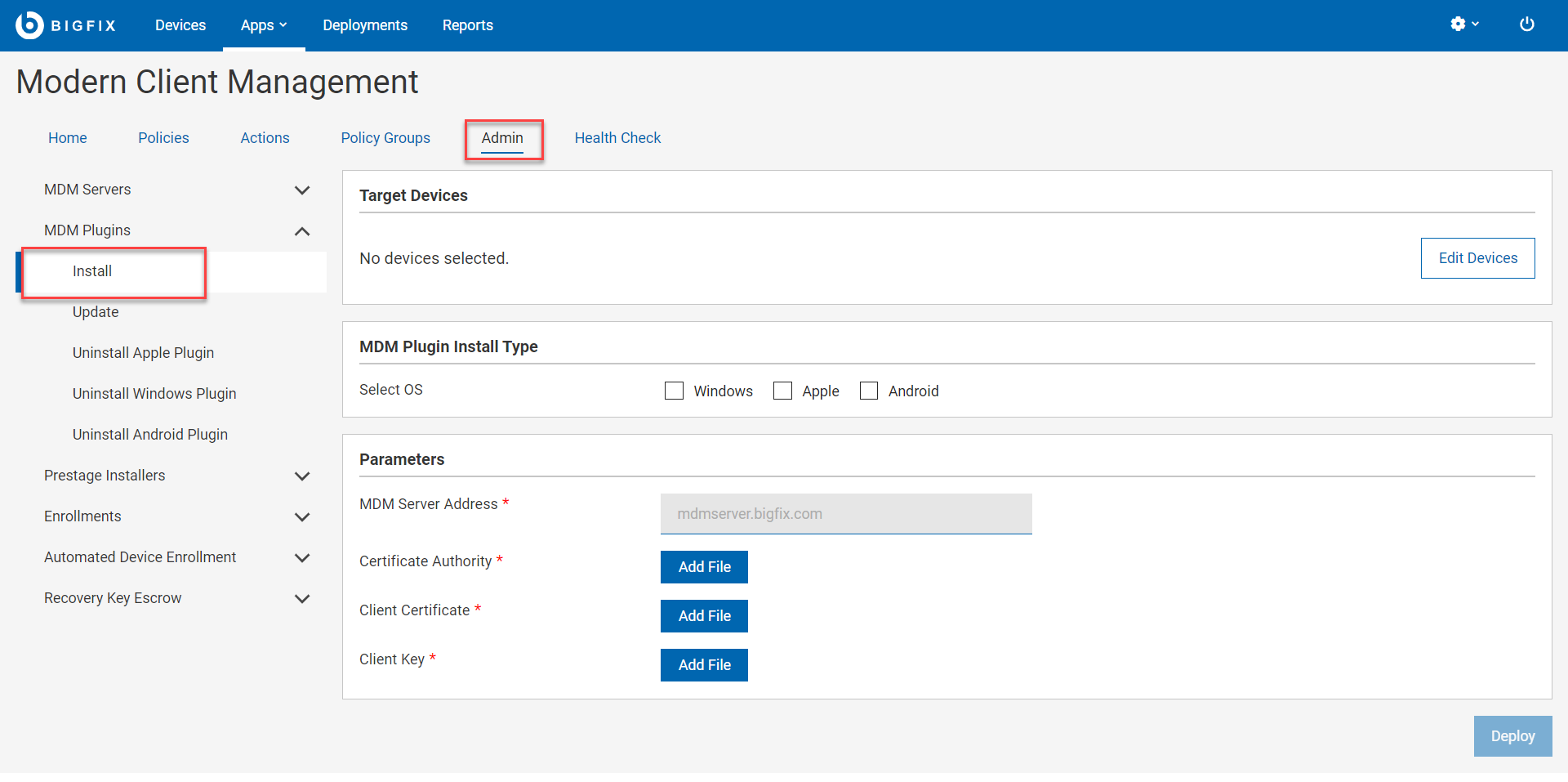
- In the Target Device section, click Edit Devices and select the Windows or Linux Plugin Portal in which you want to install the MDM plugin.
-
Under MDM Plugin Install Type, select the required
operating system.
You can select more than one operating system to install MDM Plugins for the selected operating systems simultaneously.
- Under Parameters, in the MDM Server Address field, enter the FQDN or IP address of the MDM Server that can be reached from the Plugin Portal to connect to the MDM Server in the DMZ.
- For Certificate Authority, click Add File and navigate and select ca.cert.pem file.
- For Client Certificate, click Add File and navigate and select client.cert.pem file.
- For Client Key, click Add File and navigate and select client.key file.
Results
- Windows — C:\Program File (x86)\BigFix Enterprise\BES Plugin Portal\Plugins
- Linux
- Binaries — /opt/BESPluginPortal/Plugins
- Data files — /var/opt/BESPluginPortal