Add MDM server capability
For MDM servers that do not have all the three MDM components installed (Windows, Apple, or Android), you can add the missing component. A Windows MDM server can use this workflow to add Apple MDM and / or Android MDM server capabilities and vice versa.
About this task
Procedure
- From the WebUI main page, select .
- On the Modern Client Management page, click Admin.
-
On the Admin page, select . The following page appears:
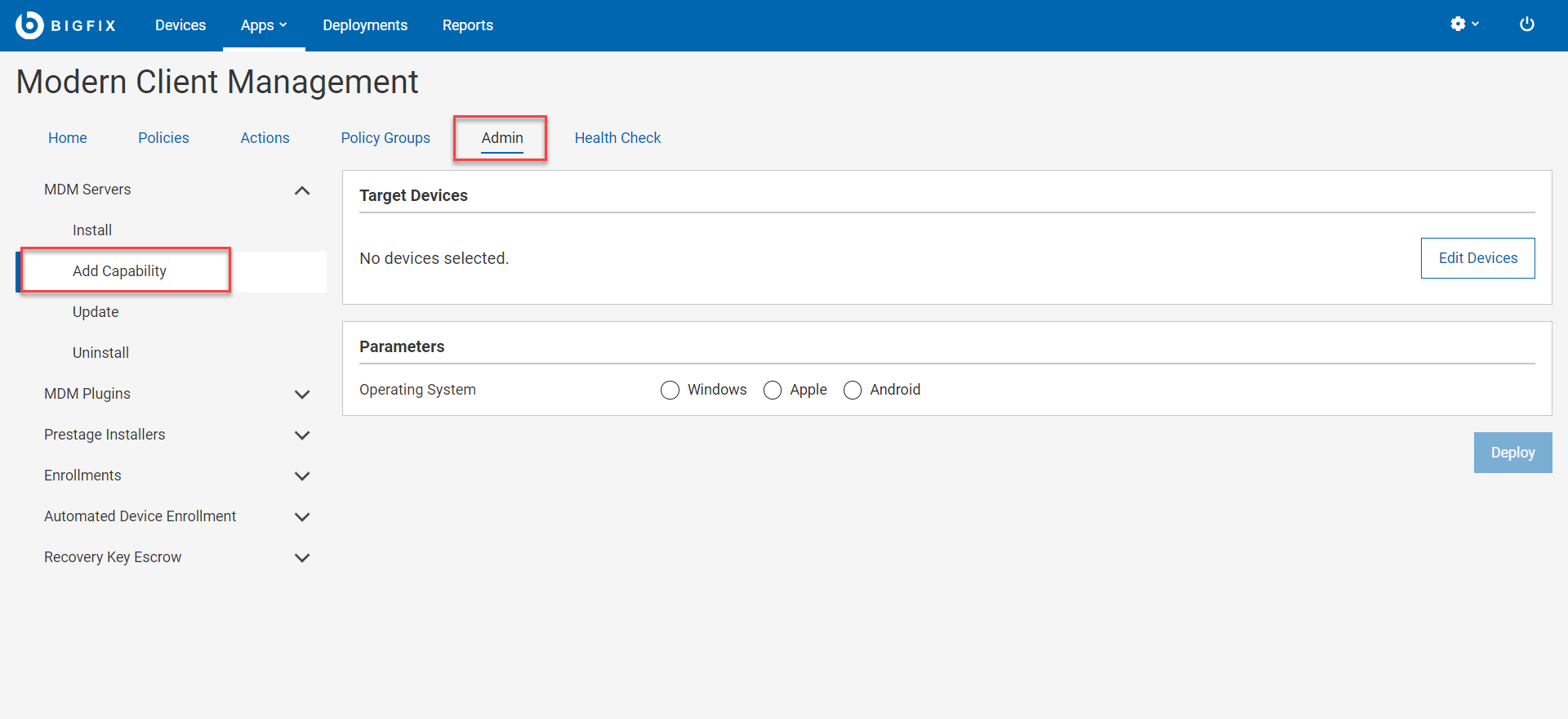
- Click Edit Devices and select a device on which you want to install the MDM server.
-
Select the Operating System.
- WindowsWNS Credentials: This field appears when you select Windows as the operating system. Click Upload File and browse through the file location to select the wnscredentials.json file.Tip: For more information on how to generate wnscredentials.json file, see Generating WNS credentials.
- Apple
- Apple Push Certificate and Key Content:
- Apple Push Key password: Enter the Apple Push key password.
- Apple Push Certificate: Click Upload File and browse through the file location to select the Push PEM file.
- Apple Push Key: Click Upload File and browse through the file location to select the Push key file.
- User Agreement for Mac MDM Enrollment: This is optional. Enter welcome message text for an end user agreement. The message entered here is displayed to the end users to accept to proceed with enrollment of Apple devices through the enrollment process. This allows the organization to notify or warn device users of the terms of enrolling their devices. This message can include, for example, a warning about allowing remote management of the device or helpdesk contact information.
- Apple Push Certificate and Key Content:
- Android
- For non G-Suite accounts, Android Server Admin Credentials are required. For G-Suite accounts, the Google Gsuite Credentials are required.Android Server Admin Credentials:Note: Either the Android Server Admin Credentials or the Google Gsuite Credentials are required, not both. The UI stops you if you try to enter both.
- Android Server Admin Username: Enter the user name
- Android Server Admin Password: Enter the password
or
Google GSuite Credentials: Click Upload file and browse through the file location to select the googlecredentials.json file.
- Windows
- Click Deploy.