Install BigFix MDM Service for Apple
Learn how to install BigFix MDM Service for Apple through WebUI.
Before you begin
- You need an Apple Push Notification certificates PEM file that is obtained through the HCL vendor signing process and processed by Apple for this MDM Server deployment.
- You must have the necessary certificates and keys. See, MDM SSL certificates.
- You must have the BigFix Agent version 10.0.2 or later running on the MDM Server target.
- You must be a Master Operator to perform this task through WebUI.
About this task
To install BigFix MDM server for Apple endpoints:
- From the WebUI main page, select .
- On the Modern Client Management page, click Admin.
- On the Admin page, from the left navigation, under MDM Servers, select Install.
- Select Target Device. Click Edit Devices and select an appropriate target to install the MDM server on.
- Server Install Type: For Select OS, select Apple.
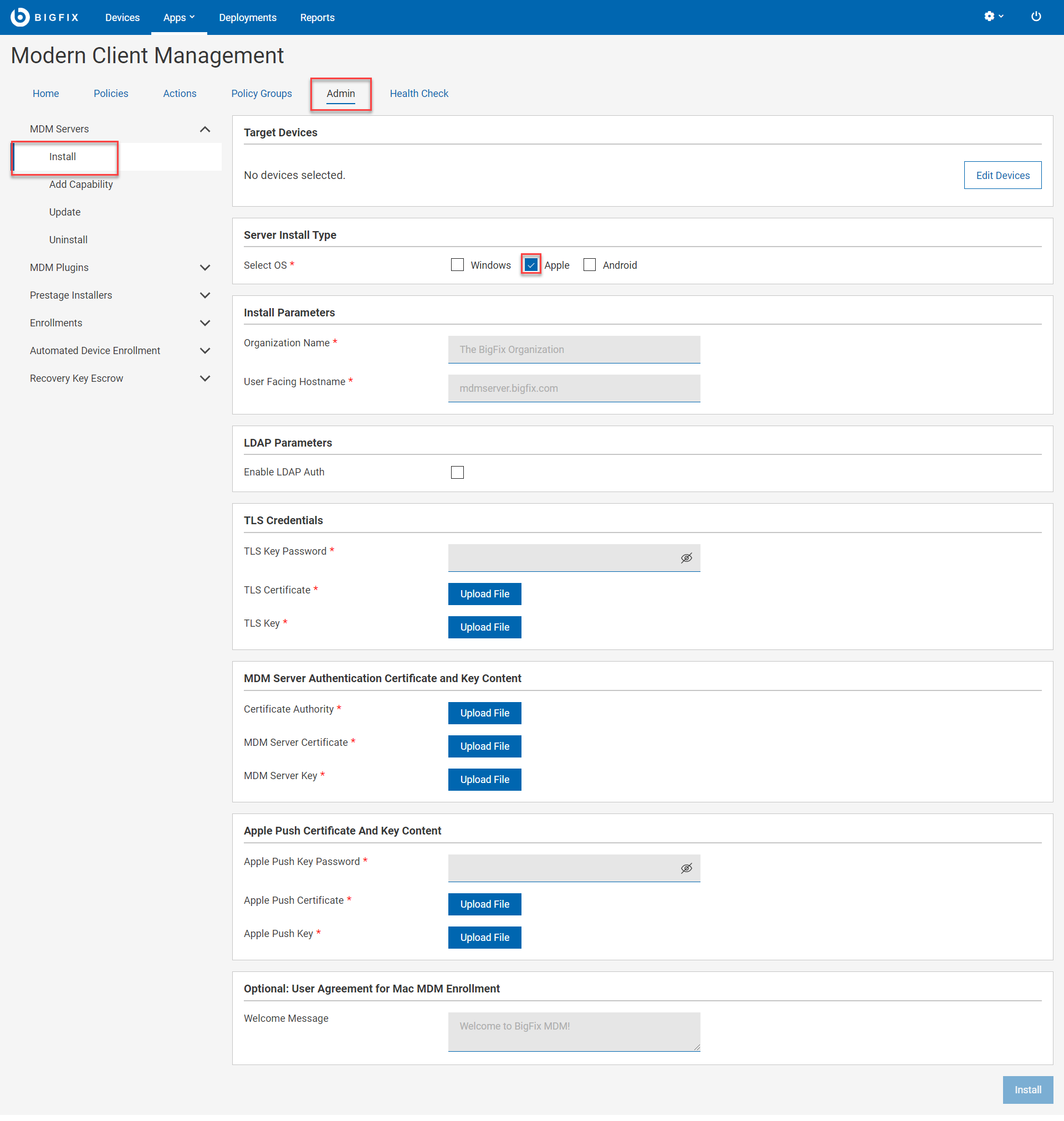
- MDM Install Parameters:
- Organization Name: Enter a string. While enrolling a device, the organization name entered here displayed to the end users.
- User Facing Hostname: For over the air enrolls, this is the hostname of the server where users can visit to enroll in MDM. The value must be a valid URL. For example, mdmserver.deploy.bigfix.com.
- LDAP parameters: This is used for authorization to enroll users for MDM over
the air. This limits enrollment to your MDM server to authorized users only.
Omitting all LDAP parameters disables the need for LDAP authentication to
enroll for
MDM.
- Enable LDAP Auth: Select this check box only if you want to enable
LDAP Authentication. Note: For over the air enrollments, select this check box to ensure that the incoming enrollment requests are from authorized users. If LDAP auth is not enabled, any user who has access to the MDM enrollment URL can get enrolled into MDM.
- LDAP URL: Valid format is https://<server>:<port>. For more information on LDAP URL formats, see https://ldap.com/ldap-urls/
- LDAP Base DN: Valid format "dc=example,dc=org"
- LDAP Bind User: The root point to bind to the server. For example, DC=mydomain,DC=mycompany,DC=com. "user@example.org"
- LDAP Bind Password: Enter a string.
- Enable LDAP Auth: Select this check box only if you want to enable
LDAP Authentication.
- TLS Credentials: Enter the details of the MDM Server TLS
certificate and key contents.
- TLS Key Password: Enter a string to set TLS key password.
- TLS Certificate: Click Upload File and browse through the location to select the TLS .crt file.
- TLS Key: Click Upload File and browse through the location to select the TLS .key file.
- MDM Server Authentication Certificate and Key Content:
Enter the details of the MDM Server authentication certificate and key
contents.
- For Certificate Authority, click Upload File and browse through the file location to select the ca.cert.pem file.
- For MDM Server Certificate, click Upload File and browse through the file location to select the generated server.cert.pem file.
- For MDM Server Key, click Upload File and browse through the file location to select the server.key file.
- Apple Push Certificate and Key Content:
- Apple Push Key password: Enter the Apple Push key password.
- Apple Push Certificate: Click Upload File and browse through the file location to select the Push PEM file.
- Apple Push Key: Click Upload File and browse through the file location to select the Push key file.
- User Agreement for Mac MDM Enrollment: This is optional. Enter a welcome message text for users to see upon successful enrollment to MDM.. The message entered here is displayed to the end users to accept to proceed with enrollment of Apple devices through the enrollment process. This allows the organization to notify or warn device users of the terms and conditions of enrolling their devices. This message can include, for example, a warning about allowing remote management of the device or helpdesk contact information.
- Click Install.
Results: The action completes these activities:
- Downloads a set of docker images from software.bigfix.com which is needed for the MDM installation.
- Installs the services and certificates including the Plugin certificates, the TLS certificate, and the Apple Push certificate on which the server runs.
- Applies all required configurations.