Create and Import OS Resources for Linux Ubuntu Deployments
To capture and deploy Linux Ubuntu Desktop images, you must create and upload the required OS resources.
OS Deployment 3.10 introduces the support of Ubuntu Desktop for
Bare Metal Deployments of captured images. To deploy Ubuntu, you must create a corresponding OS
Resource, by downloading a Server .ISO used for resource creation, and by running Task 68, as
described in the following steps.
Important:
- Ubuntu 16.04, 18.04, and 20.04 require the Legacy Server ISO. You can download the Ubuntu Server ISO from the alternative downloads of the official Ubuntu webpage (for Ubuntu 20.04 visit http://cdimage.ubuntu.com/ubuntu-legacy-server/releases/20.04/release).
- Ubuntu 22.04 requires the Live Server ISO.
Creating OS Resources for Ubuntu deployments
To create an OS Resource for Ubuntu deployments, perform the following steps on an Ubuntu machine
of the same release of the Server ISO that you are downloading. The Ubuntu machine can be either
Ubuntu Desktop or Ubuntu Server but they may require some additional packages to be
installed.1
- Download from the internet the Ubuntu server .ISO file2 in your environment to an existing Ubuntu machine.
- From the Bigfix Console, run the Create Linux Ubuntu OS Resource Task (ID 68):
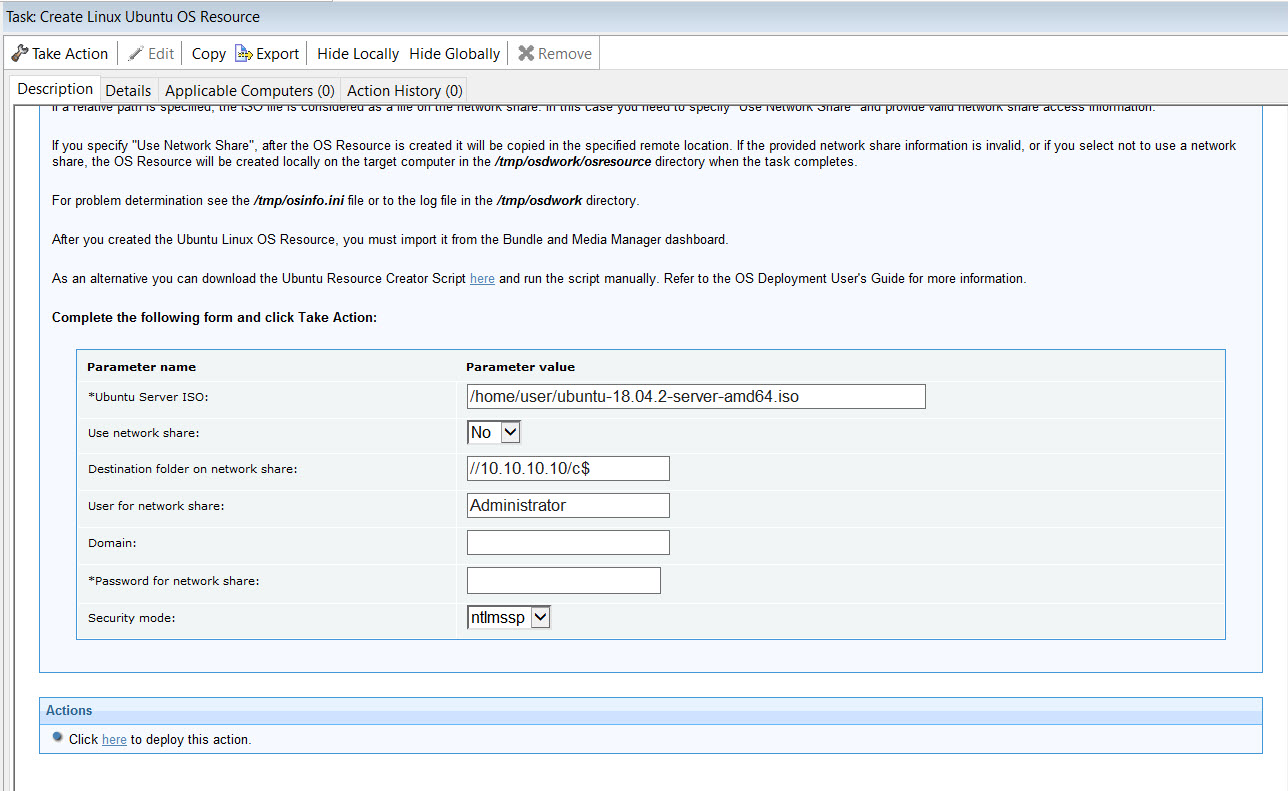
Fill in the fields as explained in the Task description. You must provide the Ubuntu Server ISO file that you downloaded previously. Deploy the action to the Ubuntu machine that you used to download the .ISO file in the first step.Note:You can also create the Ubuntu Resources manually by downloading and running the resource tool script, as described in Create Ubuntu OS Resources manually.- 1Installed genisoimage package is needed to create the Ubuntu resource.
- 2The Ubuntu Server .iso file specified in the command must be the same point release version of the Ubuntu workstation that you want to provision.
After creating the Ubuntu OS Resource you must import it from the Bundle and Media Manager Dashboard.
Importing Ubuntu OS Resources
From the Bundle and Media Manager dashboard, click Import Linux OS
Resource in the Deployment Resources tab. Browse to the fully qualified path of the
Ubuntu ISO file of the resource you have just created (for example,
OS_Resource_Ubuntu_Server_16.04.2_amd64.iso ) and click OK.
When the action completes, the Ubuntu Linux OS Resource is displayed in the list. To delete the OS
Resource entry, select it and click Delete.