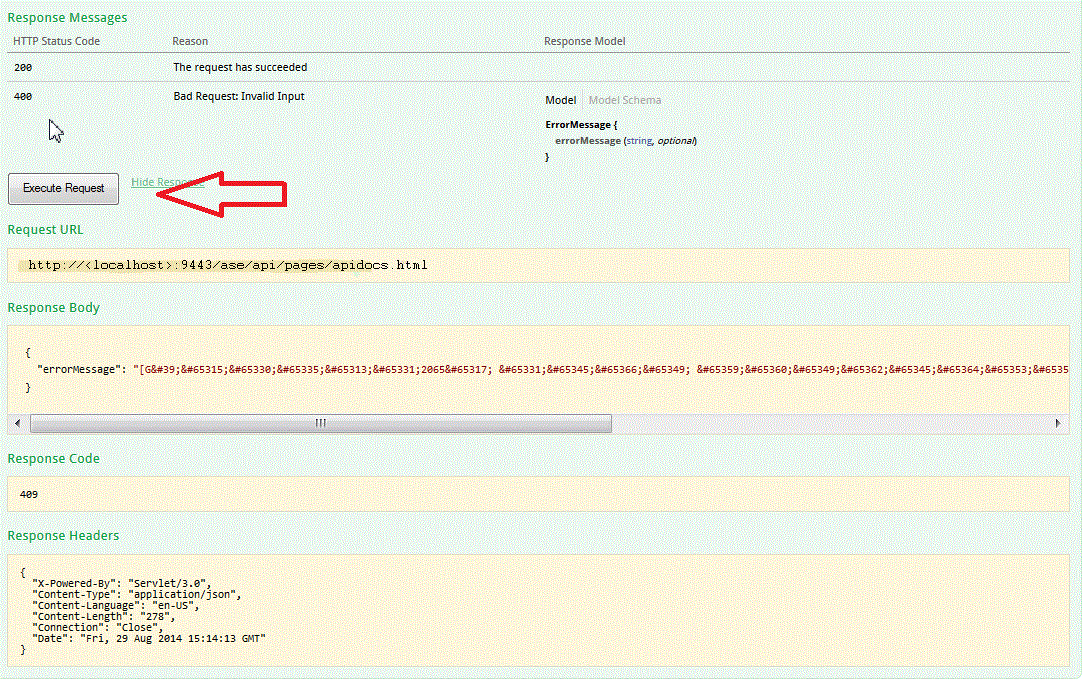Enabling the Application Security Management REST API interactive framework
The built-in REST API interface provides you with a way to visualize RESTful web services that are used for creating and updating applications, setting up application access for users, and adding or updating issues. Use the framework to interact with the API and get clear insight into how the API responds to parameters and options.
Before you begin
- To enable the framework's URL for users, the Product Administrator
must modify the <install-dir>\AppScan
Enterprise\Liberty\usr\servers\ase\config\asc.properties file
by adding this line of code:
ase.rest.doc.enabled=true. Otherwise, users get a 404 error page when they attempt to access the URL. Restart the HCL AppScan Enterprise Server service after you modify theasc.propertiesfile. - To access the interactive REST API framework, the instance name must be called 'ase' (for example, https://<domain>:9443/ase/api/pages/apidocs.html).
- This page has examples for only a few APIs. For more information about all the APIs, refer to https://%3Cdomain%3E:9443/ase/api/pages/apidocs.html
About this task
Learn how to use the interactive framework by following this example to create an application by using the /application REST API.
Procedure
- Log in to AppScan Enterprise.
- Go to https://<domain>:9443/ase/api/pages/apidocs.html. Bookmark the URL for future reference.
- Click applications to expand the descriptions and information.
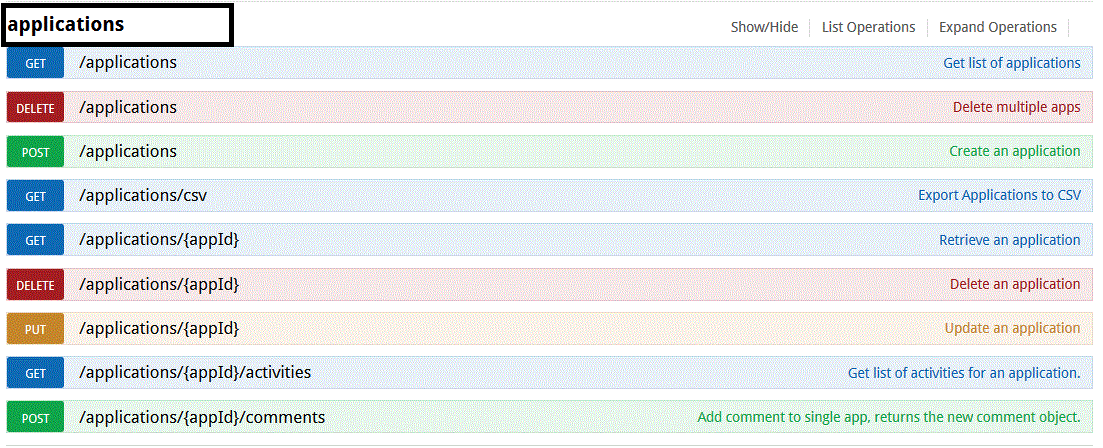
- Click Create an application to expand
the operation details.
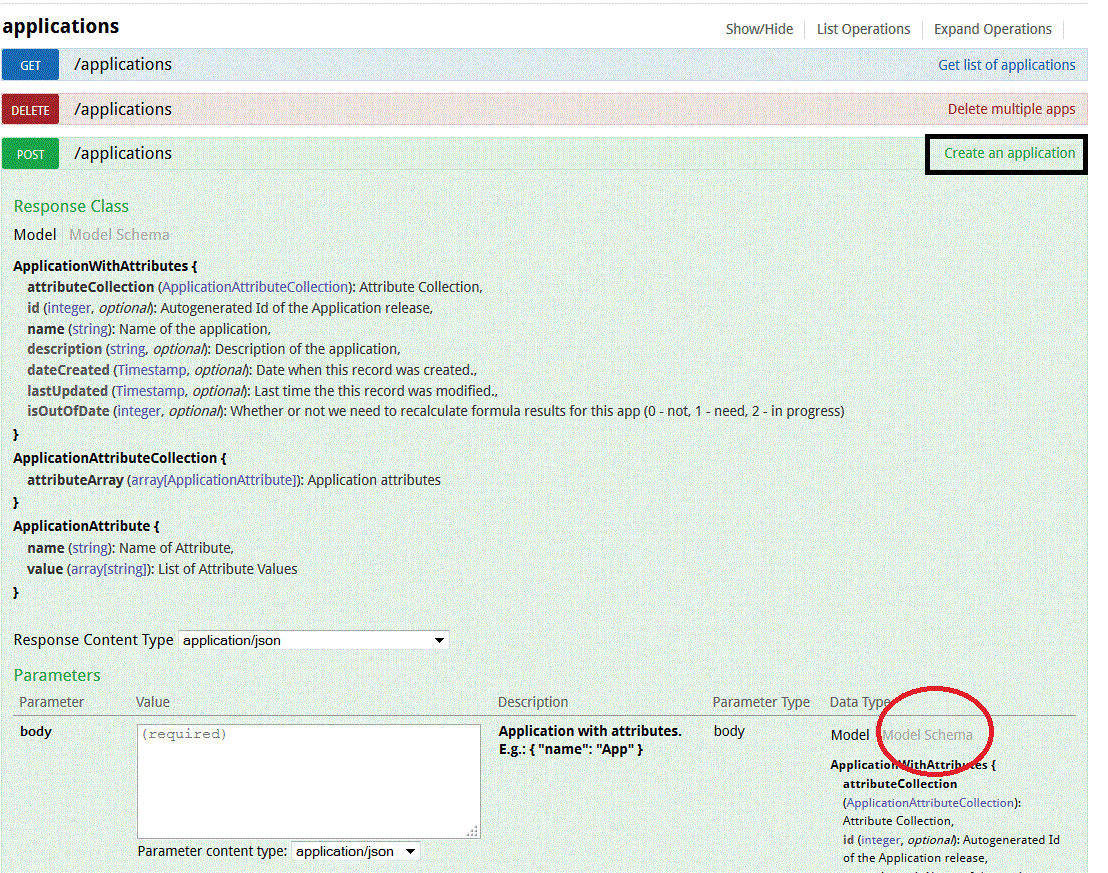
- In the Parameters section, click Model
Schema.
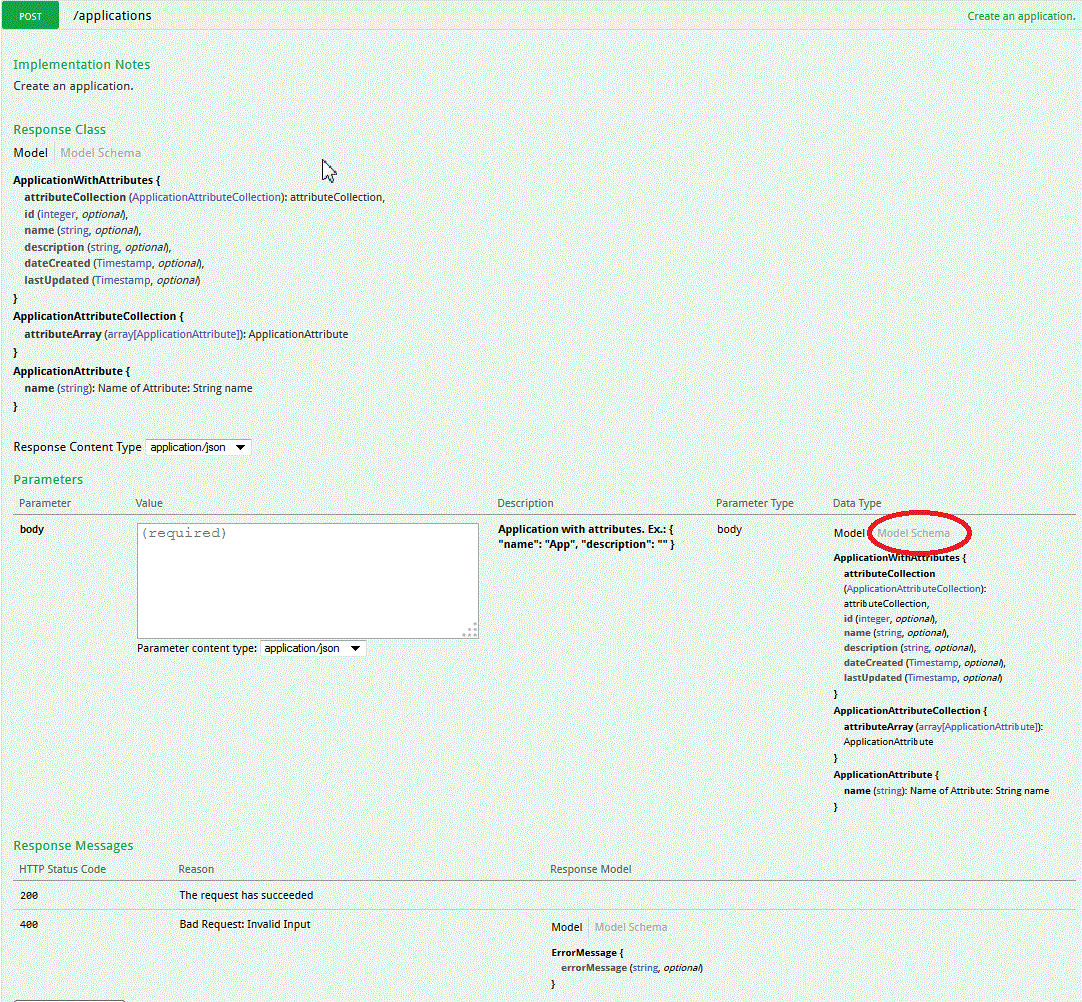
- Click the text in the Model Schema edit box to copy the text as a JSON
object request to the Parameter Value box.
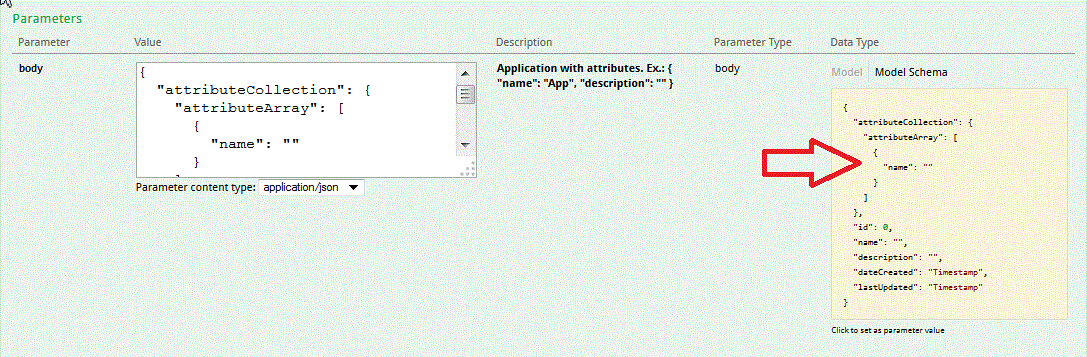
- Change the values of the JSON elements.For example, replace
with{
"attributeCollection": {
"attributeArray": [
{
"name": ""
}
]
},
"id": 0,
"name": "",
"description": "",
"dateCreated": "Timestamp",
"lastUpdated": "Timestamp"
}{
"attributeCollection": null,
"id": 1,
"name": "app1",
"description": "template",
"dateCreated": null,
"lastUpdated": null
} - Execute the request and view the response.