Filtering your application portfolio
When you have many applications to test for security issues, how can you find the ones that you are interested in when the list is so huge? Use filters on the preset attributes, such as Business Impact, Testing Status, or Type to reduce the testing scope.
About this task
Search for an attribute or partial attribute to condense the attribute list to a subset of the applications that are most important to you.
Procedure
-
In the Portfolio sidebar, select a business unit to view or view the
entire portfolio.
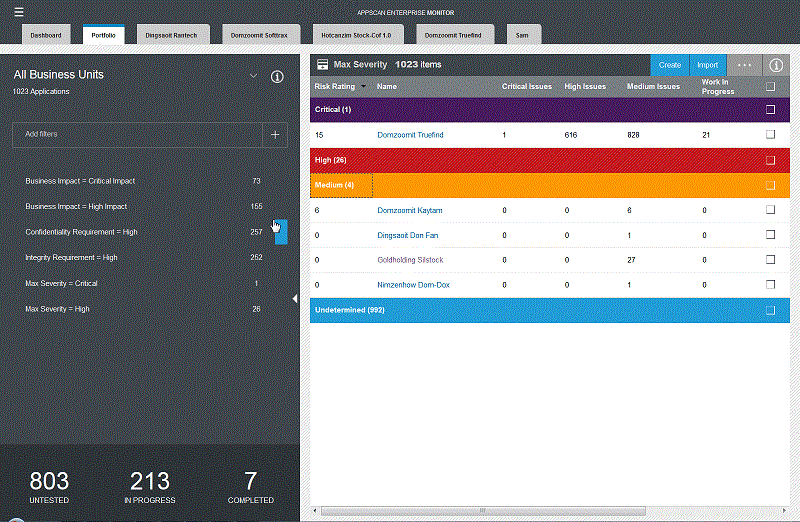
- Group the applications in the list by the Max
Severity. Then, to further prioritize the applications
that you are triaging, sort by the Risk Rating or Work
in Progress data columns. This grouping reorders the applications
within each category.Tip:
- If you group by the Max Severity attribute, you don't need to filter the list first. The severity grouping does this filtering for you by categorizing applications by critical, high, medium, low, and information.
- There are seven columns that display application attributes by default (Risk Rating, Name, Critical Issues, High Issues, Medium Issues, Work in Progress, and Business Unit). Regardless of how you group your applications, you can customize the column view to show only the information that you need. Go to and select the relevant data columns to display. For example, you might include New Issues so that you can always see how many issues have not been triaged yet across the portfolio.
- In the sidebar, use the Add filters field to quickly search for application attributes in the selected business unit. Select the filter and add it by clicking the 'plus' sign. As you add filters, the Add filters field empties for the next search.
- Narrow your search by filtering on the New Issue attribute and then on the Testing Status attribute. The list shows you the applications that need your immediate attention.
- Add more filters, such as Business Owner, to see who owns the applications that are not tested. The maximum number filters are 10. You can create a list of favorite filters to use across all the applications you triage.
- Apply advanced filtering.
-
To find a specific application, sort by that name or enter an attribute or partial attribute in
the Add filters field. Searching in this field is not a full-text search, but
rather a search on the possible filters that you can apply. Your last search is automatically saved
when you close your browser. If you regularly use a specific search, you can bookmark it for future
reference.
Note: When you filter by an attribute that has multiple values, for example, Hosts or Tags, the search filter returns results that match any of the values.