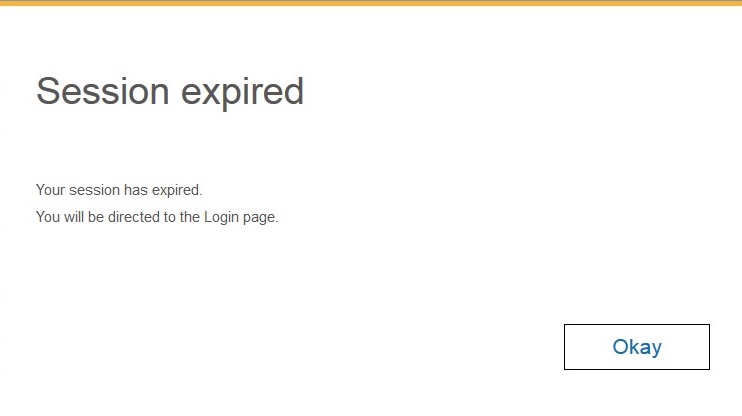License Server
- For information on HCL License Server setup, see HCL AppScan Enterprise License setup
- Existing customers using IBM/Rational licenses must upgrade licenses from IBM/Rational to HCL licenses. For more information on upgrading scenarios of IBM License to HCL License, see HCL License support scenarios for AppScan Enterprise Installation and Upgrade
Product and user licenses
This topic on AppScan Enterprise licenses opens a technote in a separate browser.
- How to obtain licenses
- The product licenses you need: basic and premium
- The user licenses you need: floating and authorizedNote: Users must log off properly to release the license; closing the browser will not release the license until two hours have passed.
- Change the connection limit for the Monitor view by modifying the session.timeout property (in milliseconds) for Liberty in the <install-dir>\AppScan Enterprise\Liberty\usr\servers\<ase instance name>\server.xml file.
- Change the connection limit for the Folder Explorer view by modifying the sessionState timemout property (in minutes) for IIS to be <sessionState timeout="120"/> in the <install-dir>\HCL\AppScan Enterprise\WebApp\web.config file.
- How to apply the licenses
- Common licensing scenarios
Automatic session timeout handling in AppScan Enterprise
In AppScan Enterprise application a session is created for every user login instance that remains active for a configured duration. By default, session expiry duration is set to 2 Hours. If a login user is not active in the application for this set duration, then the application considers it as session timeout and logs out from the session.
Before a user login session is due to expire, the application displays an alert message to the user who is not active on AppScan Enterprise application prompting to take necessary action. If the user does not take any action to remain signed in at this point, then the application automatically sign out user from the session.
Session expiry scenarios in AppScan Enterprise application
When your login session is inactive, the application displays an alert message in the following scenarios:
- The Session is about to end
This message is displayed few minutes before the session is about to expire. You can choose to sign out or continue to remain signed in to the application.
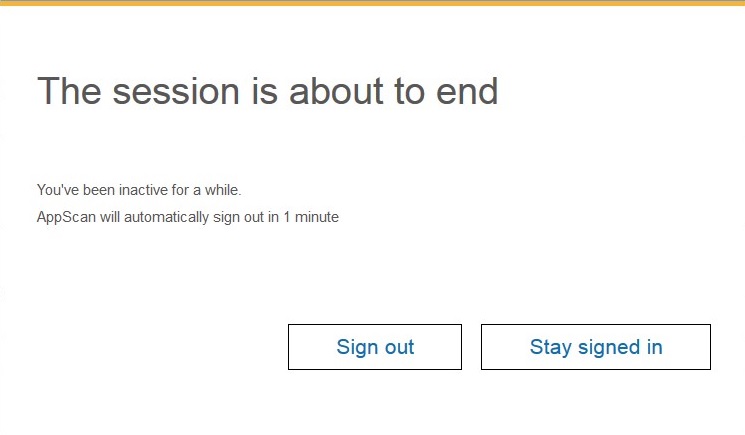
- Session Expiry
This message is displayed when the login session time has already expired. You must click Okay to return to the application login page.